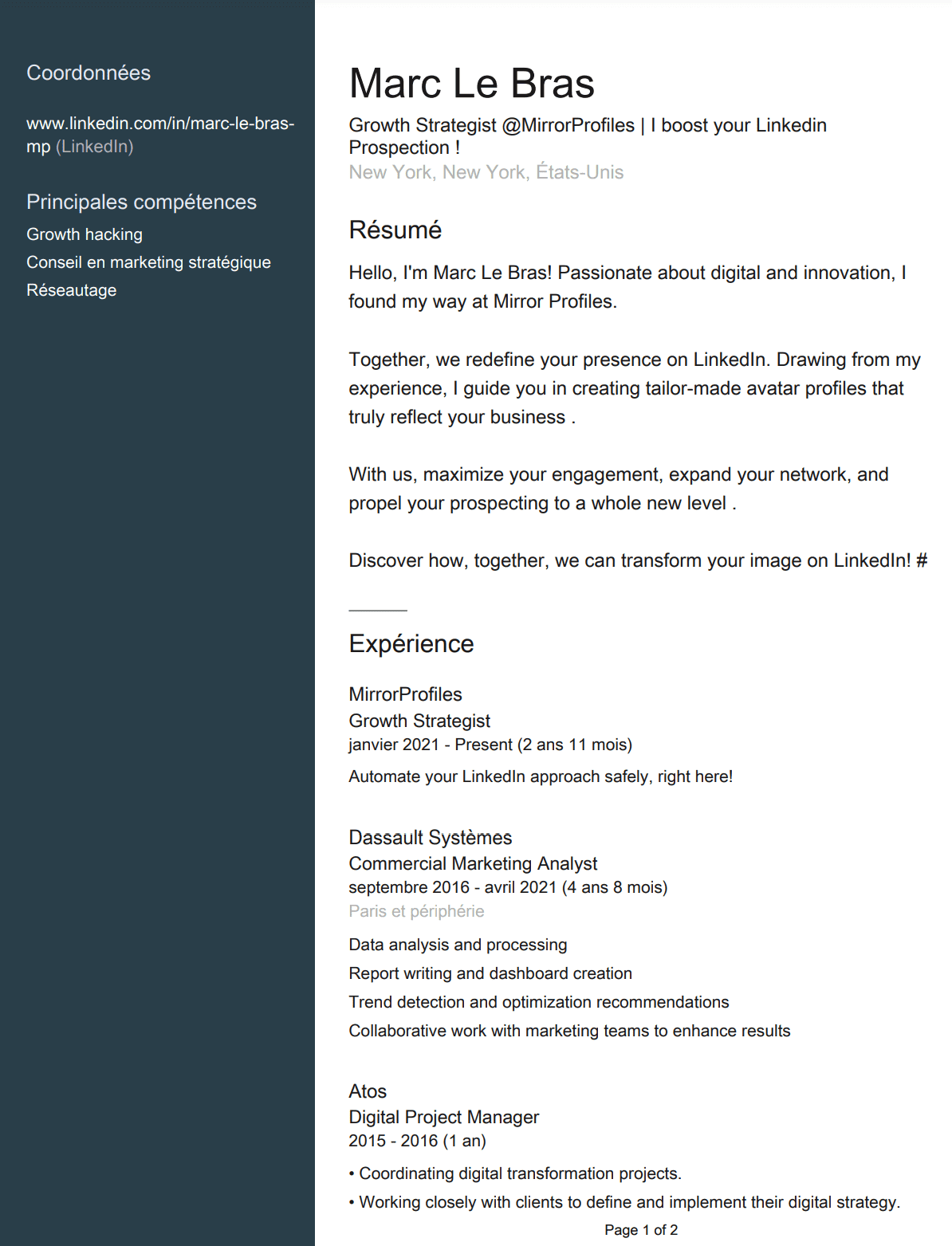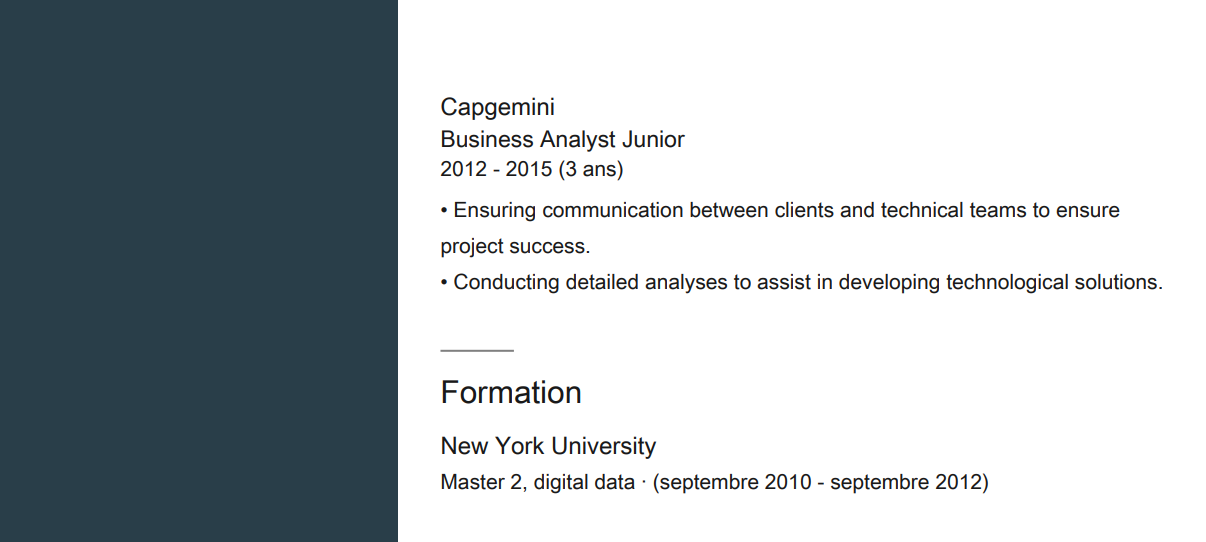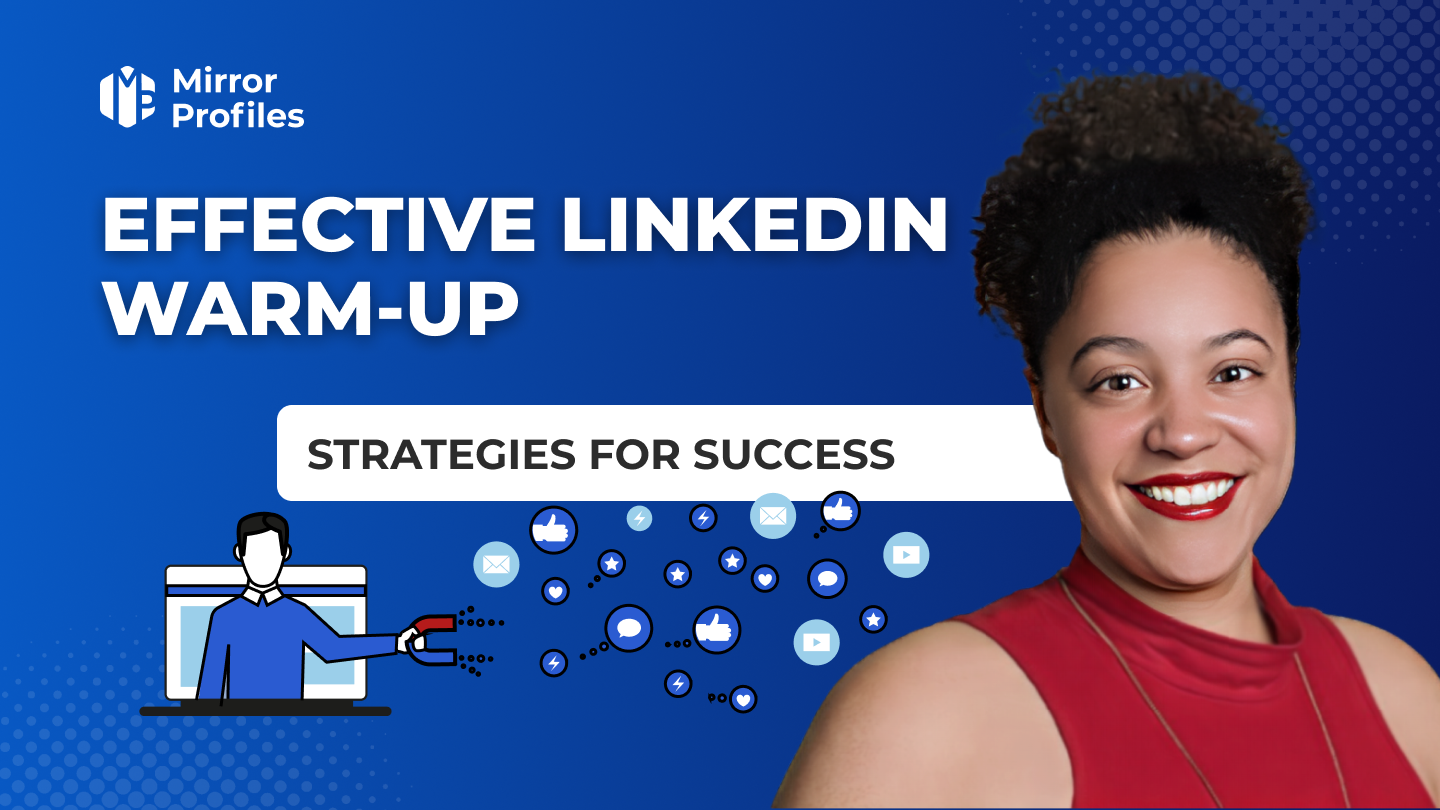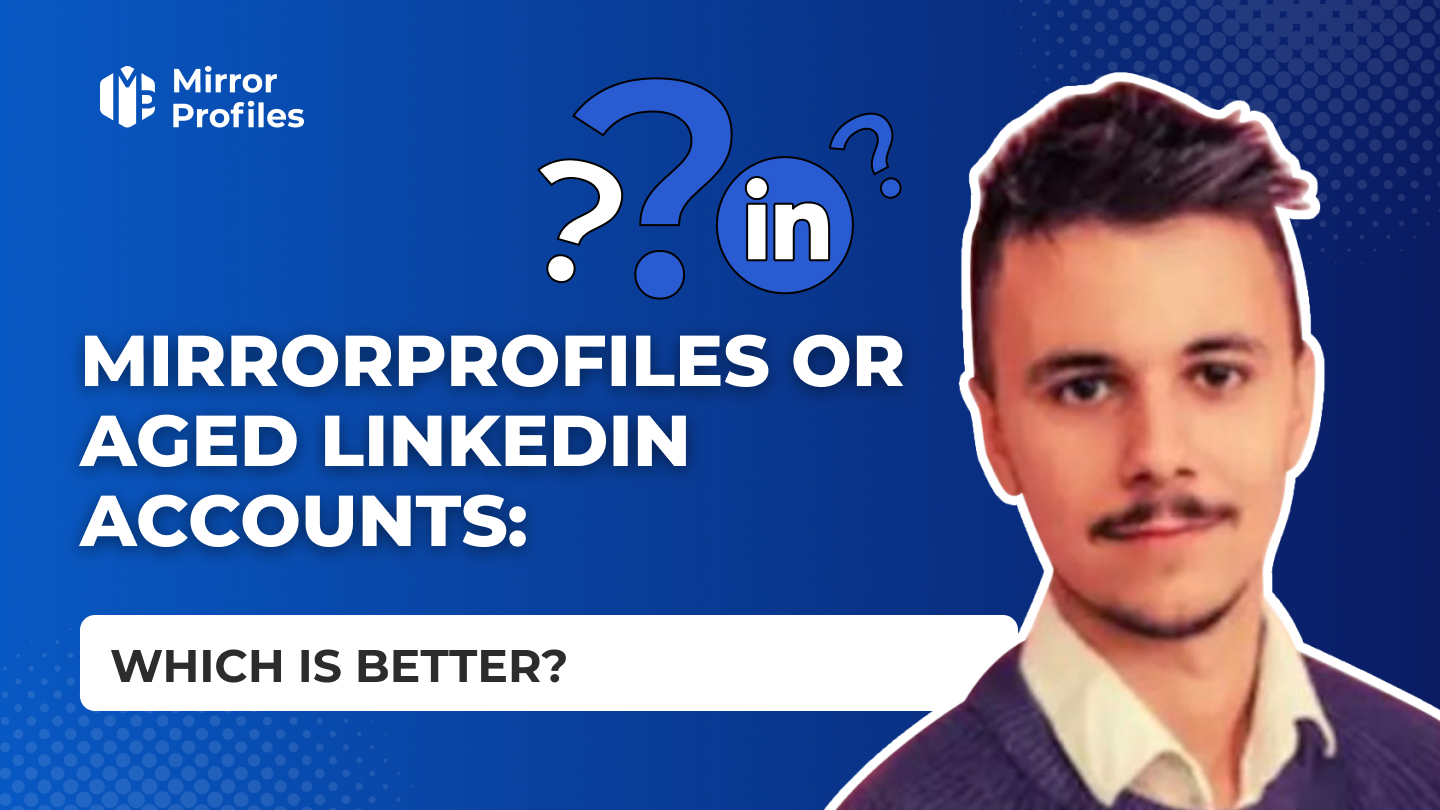Candidate prospecting or talent acquisition for employment is increasingly taking the Growth Hiring route. The aim of this article is to give you a head start over your competitors in the search for attractive job offers. Growth Hiring involves automatically contacting candidates you have pre-selected via your professional network. However, one of the aspects missing from most strategies of this type is quality reporting.
To maintain a quality pool, you’ll need an ATS or, more simply, a platform that will store all the information your recruiters may collect during the application process. But you’ll also need Linkedin accounts belonging to your company and not to your employees. Using Mirrorprofiles fictitious Linkedin accounts can be a great help.
One of the most important pieces of information is the CV, an essential document in any job application. It’s packed with important data that you can use either to personalize your recruitment approach, or to make a note of them before contacting them via your company network.
On LinkedIn, a user’s profile is divided into several sections or tabs, providing a detailed presentation of his or her career path, skills and network. This social network is essential for job seekers and recruiters looking for candidates in different sectors.
Here’s a list of typical tabs and sections you might find on a LinkedIn profile, with explanations for each:
- Profile Header: This is the section that appears at the top of the profile and includes the profile photo, professional title, location and sector of activity. It’s a kind of virtual business card to attract the attention of recruiters.
- Summary: Just below the header, the summary offers a space where users can present themselves in a more personal and professional way, highlighting their goals, passions and key skills in relation to the desired job offers.
- Experience: This section is the equivalent of a traditional CV, where the user lists past and current professional experience, with job descriptions, achievements and responsibilities.
- Training: Here, users can list their diplomas, training courses and certifications, indicating the institutions attended and qualifications obtained.
- Skills & Recommendations: Skills can be added to show the user’s areas of expertise. Recommendations are testimonials written by other LinkedIn users that validate skills and professional experience, reinforcing the content of the profile.
- Licenses and Certifications: This section highlights professional certifications, licenses and accreditations specific to a field of activity.
- Achievements: This sub-section covers publications, patents, courses, projects, awards, skills tests and languages spoken.
- Activity: This tab shows the user’s recent interactions on LinkedIn, including published articles, posts, comments and likes.
- Published articles: Here you’ll find feature articles written by the user. These articles can be in-depth analyses, opinions or experience sharing that reflect his or her expertise and professional interests in the employment sector.
- Posts: This section groups together the user’s shorter publications, which can include professional updates, sharing of relevant information, images, videos or infographics.
- Comments: In this section, you can see the comments the user has left on the posts of other LinkedIn members. This can give insight into his interactions, his engagement in discussions and his network.
- Likes: This shows publications that the user has “liked”. Likes can indicate topics of interest and people or content they support.
- Interests: This section displays the groups, companies, schools and influences the user follows.
- Contact Information: This contains the user’s business contact details, such as e-mail address, telephone number, links to other websites or social networks.
- Network: Although not a tab per se, this part of the profile gives access to a list of the user’s connections, allowing you to see your professional network and access job opportunities directly.
- Portfolio: For creative professionals, this section can include a portfolio of work or projects.
Each section can be customized and enriched with specific details to best reflect the user’s background and skills. It’s important to note that LinkedIn regularly updates features and the user interface, so some tabs or sections may evolve over time.
Now that we’ve listed what a Linkedin profile can provide in terms of data for your job search, it’s time to find an effective way of centralizing this information to facilitate the application process. Nothing beats the LinkedIn CV, a key document that recruiters can download from your profile on their recruitment platform.
Ready to get started? Make an appointment at
and let's take stock together!
How do you turn a Linkedin profile into a usable CV?
To feed your ATS and help your recruiters make the right decisions in their recruitment process, there’s a little-known feature: uploading the LinkedIn profile as a PDF document to facilitate the application process.
Nothing could be simpler: click on the appropriate buttons to upload your CV.
- Go to the Linkedin profile that interests you
- Click on the “More” button
- Finally, select “Save as” PDF to download the document.
For example, we use this to retrieve Marc Le Bras’ Linkedin CV in PDF format.
This technique is valid for all Linkedin profiles. In fact, Linkedin creates a CV by concentrating all the information present on the LinkedIn profile, which is a valuable document for recruitment. So it’s a good way to help your recruiters make decisions and provide your ATS with more information about candidates. The main benefit here is to save your recruiters time by centralizing candidate data.
If the CV format doesn’t suit you, you can extract this information in CSV format, so that the data is in a format closer to your ATS database. To do this, you’ll need a little scraping knowledge and a profile visit, which will enable you to upload the necessary documents to your recruitment platform.
In addition to uploading your profile, customizing your LinkedIn URL is a great way to increase the visibility and accessibility of your CV for job applications. It makes your profile more professional and easier to share on your social networks or include in your job applications. To customize your URL, go to your profile, click on “Edit public profile and URL”, then change it to a punchy, simple identifier, making it easier to share your application document.
When applying for a job, consider using LinkedIn’s Easy Apply feature, which allows you to attach your CV directly to an application by clicking on the appropriate button, rather than simply making it visible on your profile. This increases your chances of being seen by recruiters by making it easier to upload your document, while maintaining a certain level of control over who sees your CV.
In addition, you can use conversion tools such as Kickresume to quickly transform your LinkedIn profile into a formal CV by downloading various templates, adding advanced options such as enhancement via a writing AI, or following tips for a polished presentation of your document.
Downloading a CV from a Linkedin profile is therefore both possible and easy. This feature allows you to centralize your candidate data in your ATS. This data centralization stage is key to an effective Growth Hiring strategy. For the few companies that do use this recruitment strategy, the vast majority don’t take the time to create a genuine ATS that will result in a pool of candidates. They’re on the wrong track, they’ll be able to recruit quickly thanks to the candidate prospecting technique BUT it’s a short-term vision. Indeed, with over 2 years’ experience in this Growth Hiring strategy, I’ve seen the importance of a well-fed and maintained candidate pool. Without CVs, without candidate data, which is an essential document, it’s impossible to maintain a pool worthy of the name.
FAQ
How do I create a CV on LinkedIn?
To create a CV on LinkedIn, start by completing your profile, adding your work experience, skills and education. You can upload your traditional CV in the “Add section to profile” section or via “Application preferences” to use when applying for jobs. Make sure you optimize your profile with relevant keywords and industry-specific language.
How to upload your CV as a PDF file on LinkedIn?
To PDF your CV on LinkedIn, follow these steps: – Access your LinkedIn profile. – Click on the “Add section to profile” button under your profile photo. – Select “Content selection” then “Media”. – Select the PDF file of your CV and click on “Open”. – Add a description to your file and click on “Apply” then “Save” .
Is it a good idea to post your CV on LinkedIn?
Posting your CV on LinkedIn can be useful, especialmente if you use the “Easy Apply” function. However, it’s crucial to ensure that your LinkedIn profile is up-to-date and optimized for the positions you’re targeting, as the CV is often deemphasized in the application process.
How to extract your CV from LinkedIn?
To extract your CV from LinkedIn, follow these steps: – Log in to your LinkedIn account and access your profile page. – Click on the “More” button (three horizontal dots) below your profile photo. – Select “Save to PDF” or “Save as PDF” from the drop-down menu. – Choose a location to save the PDF file and click on “Save” or “Download”.