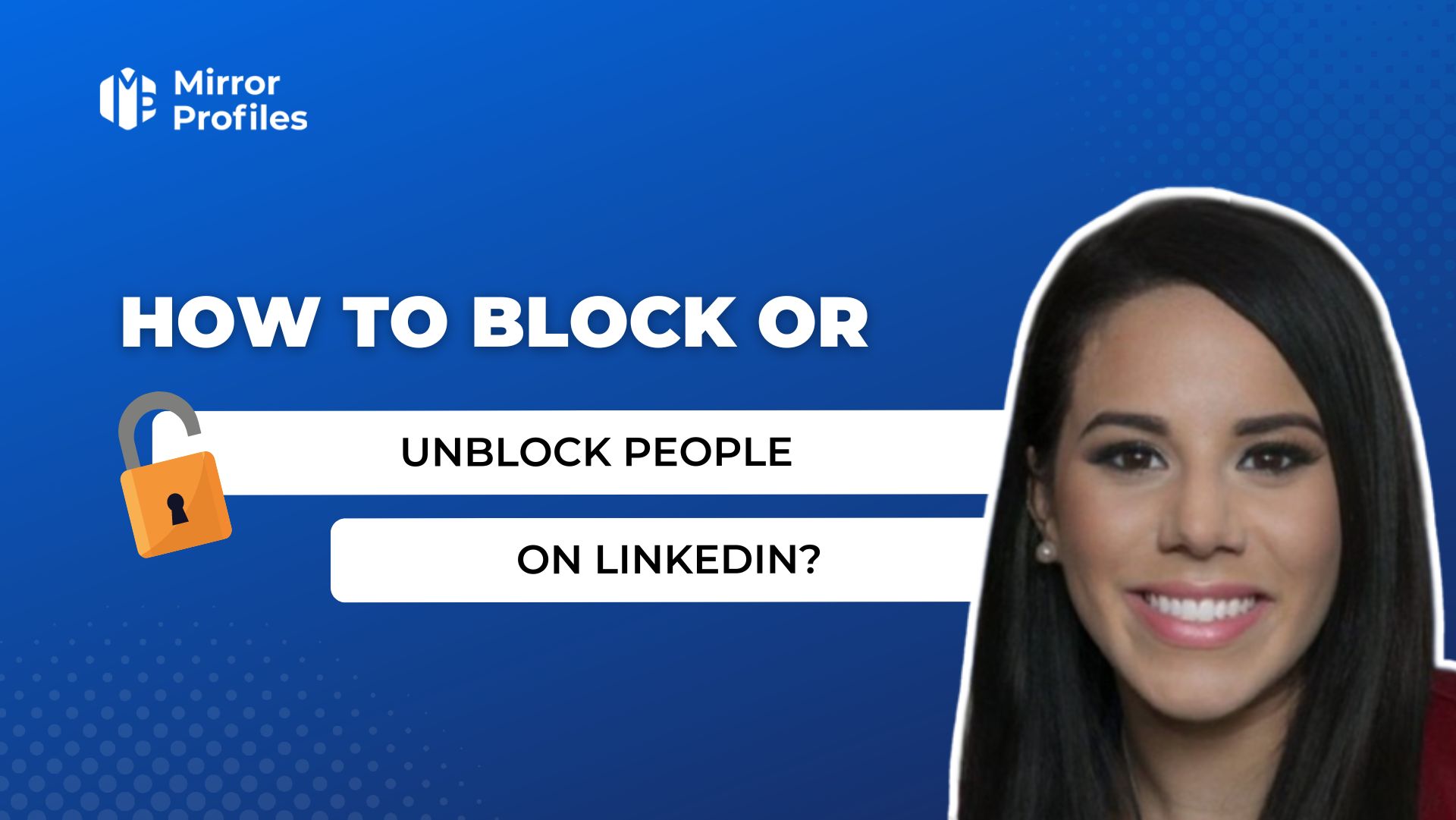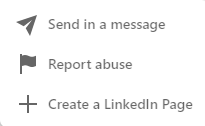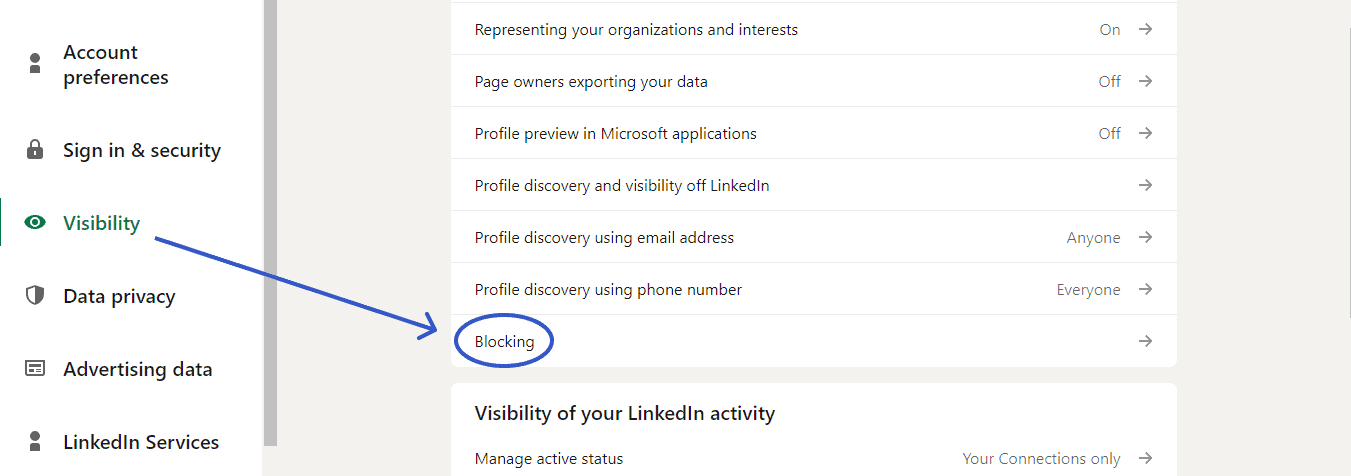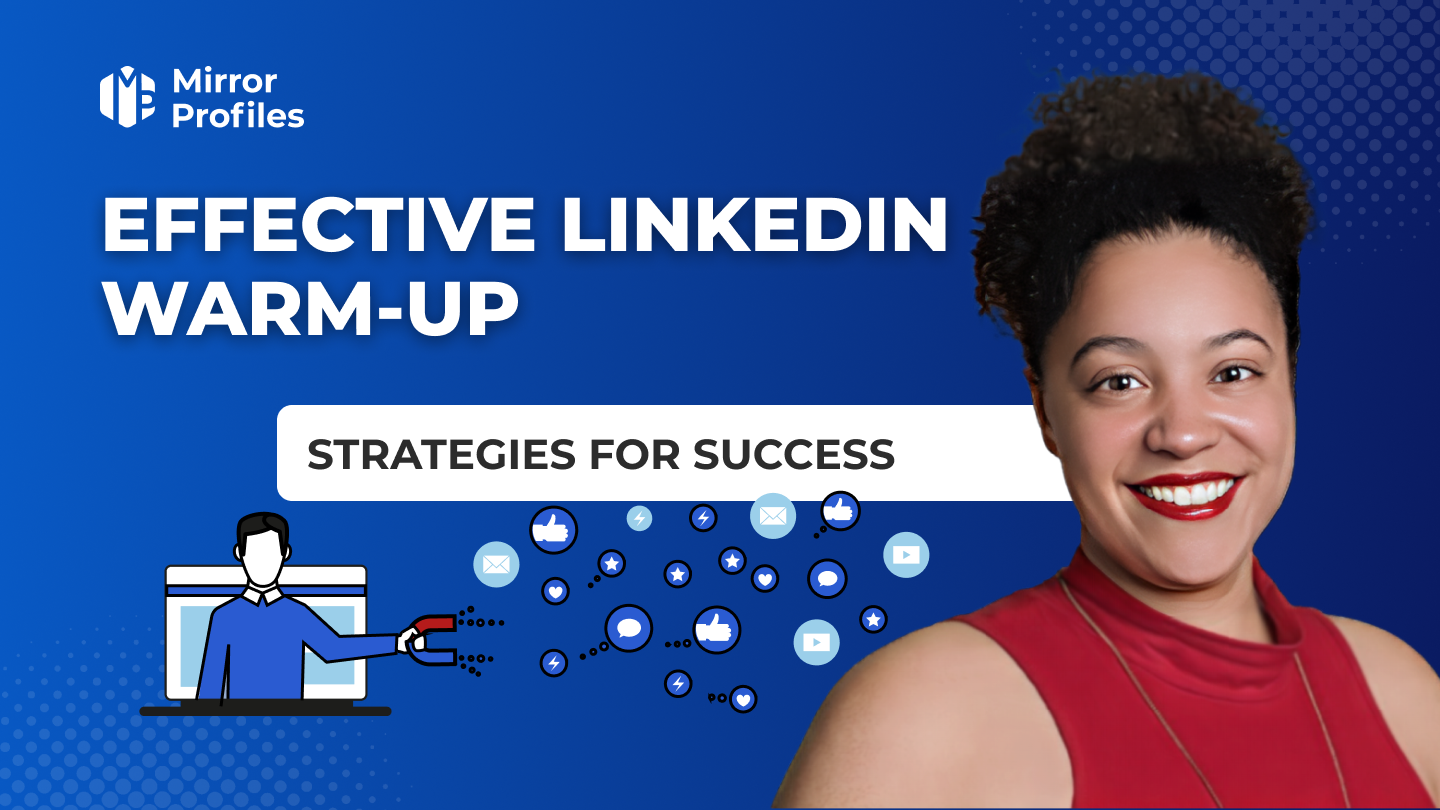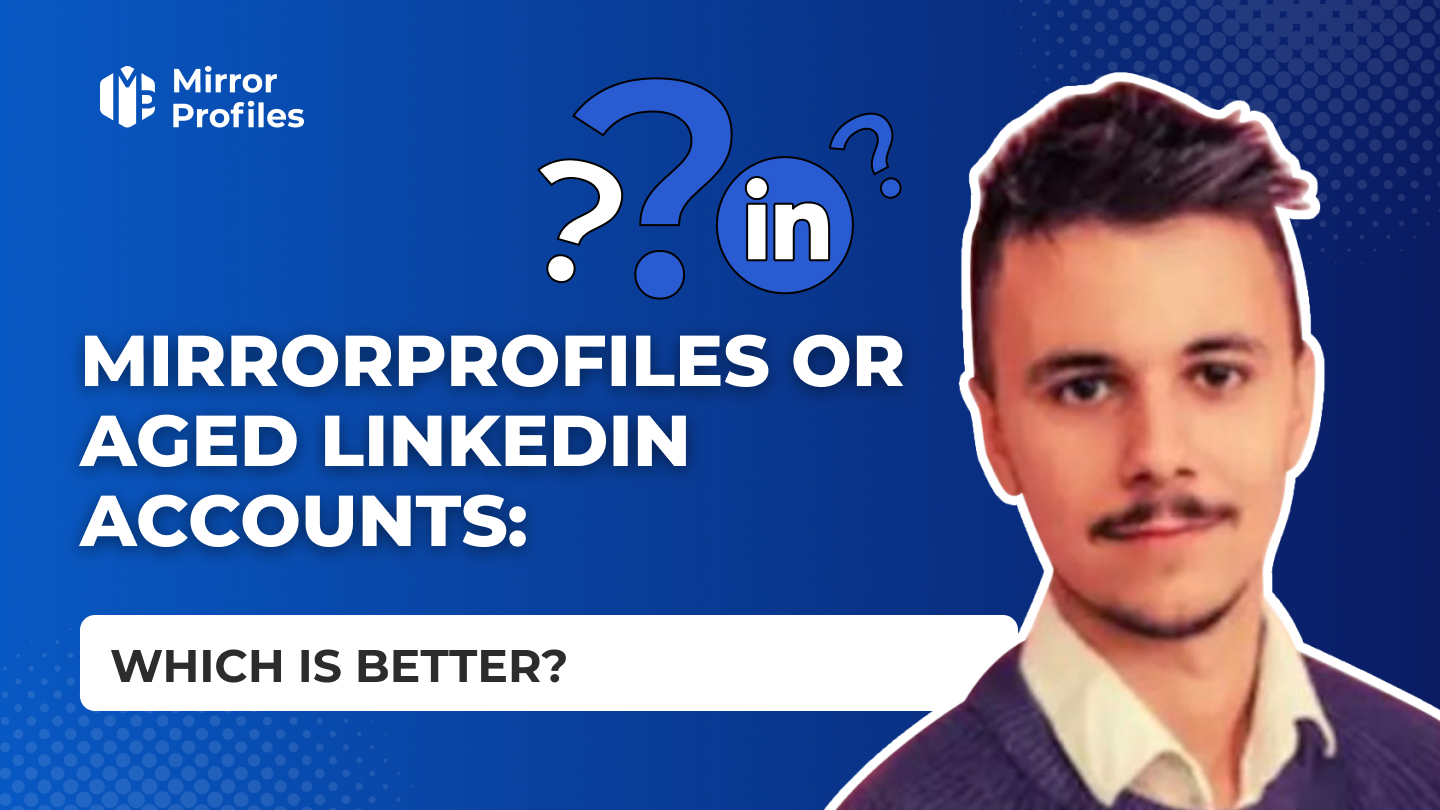Introduction
Maintaining a respectful and healthy professional space is essential for developing and nurturing professional relationships, especially on platforms such as LinkedIn, designed specifically for these interactions. However, certain situations may require firm action, such as blocking a member. Blocking a member on LinkedIn is a significant step towards eliminating unwanted or harmful interactions, thus maintaining the integrity of your online professional space. In this article, we’ll look at how to block or unblock a person or company on LinkedIn.
Why and when to block on Linkedin?
Maintaining a healthy, respectful environment is crucial to the development of professional relationships. LinkedIn, as a leading professional social network, is not exempt from situations where blocking a person may become necessary. Blocking someone on LinkedIn allows you to protect your online professional space from unwanted or harmful interactions.
Situations requiring blocking :
- Excessive solicitations: You may receive connection requests or incessant messages from a member who does not respect your professional limits. Blocking puts an end to these excessive solicitations and keeps your network relevant.
- Inappropriate content: If a member shares inappropriate, discriminatory or offensive information, blocking them can help maintain the positivity and professionalism of your LinkedIn space.
- Harassment: In more serious cases of harassment or aggressive behavior, blocking becomes an important tool for protecting your well-being and safety online.
- Privacy: If you notice that someone is invasively scanning your LinkedIn profile or activities, blocking them can help protect your privacy and personal information.
- Professional competition: Although less common, you may want to consider blocking competition-related individuals to protect your professional interests and intellectual property.
It’s important to note that this solution should be considered as a last resort, after having explored other options such as direct communication to resolve the conflict, or using privacy settings to limit the view of your profile. Blocking is a definitive action that removes the person from your network, cancels mutual connections and prevents future interaction on the platform.
In conclusion, blocking someone on LinkedIn is a measure to protect your online professional space. It must be used judiciously, taking into account the impact on your relationships and professional network. It’s essential to create and maintain a positive, respectful and professional LinkedIn environment, conducive to the development of beneficial professional relationships.
How do I block a Linkedin member?
Blocking a member on LinkedIn is a simple but important process for maintaining the quality and security of your professional network. If you find yourself in a situation where you need to take this step, here are detailed instructions on how to do it efficiently and discreetly.
Steps to block someone :
- Access the user’s profile: Start by navigating to the account of the person you wish to block. You can do this by using the LinkedIn search bar at the top of your home page and entering the user’s name.
- Use the “More” option: Once on the user’s account, look for the “More” button (often represented by three horizontal or vertical dots) located next to the message button on the person’s account.
- Select “Report / Block”: After clicking “More”, options will appear. Select “Report/Block” from these options. LinkedIn will then take you to a new page where you can choose the specific action you wish to take.
- Confirm blocking: Once you’ve selected “Block”, LinkedIn will ask you to confirm your choice. It’s important to reflect on this decision, as blocking someone removes the possibility of any future interaction with that person on the platform.
It is crucial to note that LinkedIn does not notify members when you block them. This discretion is designed to protect your privacy and allow you to manage your network without unnecessary conflict. The blocking process is completely anonymous, which means that the person being blocked will not be able to find out who has blocked them. This feature provides additional protection and maintains the security of your actions on the platform.
Blocking a LinkedIn member should be a measure taken after careful consideration of the implications for your professional network. It’s a powerful tool for managing your online professional space, allowing you to distance yourself from negative interactions while preserving your well-being and professionalism on the platform.
How do I block a company on Linkedin?
On LinkedIn, interactions with companies can sometimes become intrusive or unwanted. Although it’s not possible to “block” in the same way as you block a person, there are several strategies for managing and limiting these interactions. Here are a few tips to help you control how companies can interact with you on LinkedIn.
Managing undesirable interactions :
- Unsubscribe: If you no longer wish to see its publications in your News Feed, you can simply unsubscribe. To do this, go to the company’s account, then click on the “Follow-up” button and select “Unsubscribe”. This will stop updates from that company in your News Feed without removing the existing connection.
- Remove relationship: If you have a direct relationship with the company (for example, if you are listed as an employee), you can choose to remove this relationship. Go to your profile, find the “Experience” area and edit or delete the company entry.
- Report: In cases where the company displays inappropriate material, engages in abusive behavior or violates LinkedIn’s rules, you can choose to report the company’s profile. To do this, go to the account, click on “More” and select “Report this page”. LinkedIn will review your report and take appropriate action.
In the context of prospecting on LinkedIn, the decision to block companies can be beneficial in refining your approach and protecting your professional interests. Here are a few arguments in favor of this practice:
- By blocking irrelevant or competing companies, you can ensure that your prospecting efforts are entirely focused on targets aligned with your business objectives.
- This optimizes your time and resources, avoiding unnecessary distractions.
- Prospecting often involves sharing sensitive or strategic information.
- Blocking certain companies can prevent information leaks to competitors, protecting your competitive edge.
Is it possible to block anonymously?
On LinkedIn, privacy and anonymity are important aspects of the user experience. However, when it comes to blocking another member, the platform requires you to visit their account to access the blocking option. This can raise concerns about the vision of this action, especially if you want to minimize your footprint in the process.
Currently, LinkedIn does not allow you to block a member without first accessing their profile. This means that to block someone, you have to navigate to their profile, which may result in a profile visit notification to that person, depending on your current privacy settings.
To minimize the view of your visit to the account of someone you plan to block, you can use LinkedIn’s anonymous browsing mode. Here’s how:
- Activate anonymous mode: Go to your account settings, then to “Privacy”. Look for the “View profile options” option and select “Modify”. You’ll then be able to choose how you appear to people whose profiles you’ve viewed. Select the anonymous navigation option.
- Visit and block: Once anonymous mode has been activated, you can visit the account of the member you wish to block without your name or profile information being visible to that person. Then follow the usual steps to block the user.
- Back to normal: After blocking the user, don’t forget to go back to your settings to restore your profile viewing preferences, unless you wish to continue browsing anonymously.
Even in anonymous mode, LinkedIn can sometimes inform members that they have received a profile visit without revealing the visitor’s identity. This may arouse curiosity, but will not directly reveal your action. Browsing anonymously can also limit certain features on LinkedIn, such as seeing who has visited your own profile.
In conclusion, although it’s not possible to block someone on LinkedIn without visiting their profile, anonymous mode does offer a degree of discretion. This trick can help minimize your visibility during the blocking process, while respecting the safety and comfort of people on the platform.
How do I unblock someone on Linkedin?
If you’ve previously blocked someone on LinkedIn and would like to reverse that decision, the unblocking process is simple and can be completed in just a few steps. However, it’s important to note that unblocking a person can have certain implications, particularly with regard to your future interactions on the platform.
- Access your account settings: Log in to your LinkedIn account and click on your profile picture or the “Me” icon at the top of your home page, then select “Preferences and Privacy” from the drop-down menu.
- Go to the Blocking and masking section: Look for this area in the “Visibility” tab, then click on it to display the list of people you’ve blocked.
- Unblock the person: Find the name of the person you wish to unblock and click on the “Unblock” button next to their name. LinkedIn will ask you to confirm your choice. Once confirmed, the member will be unlocked.
It’s important to bear in mind that, once you’ve unlocked someone, you may have to wait a while before you can unlock them again. What’s more, unblocking a person will allow them to see your profile again, and send you invitations to connect and messages, depending on your privacy settings.
If you want to limit access to your profile without necessarily blocking anyone, you can adjust your privacy settings to control who can see your activity and interact with you.
Conclusion
Blocking on LinkedIn is an important feature that enables members to protect themselves from unwanted or harmful interactions, helping to preserve the quality of their online professional space.
In the context of prospecting, it is sometimes necessary to block certain companies or individuals in order to concentrate your efforts on targets more in line with your business objectives. This strategy can help protect your sensitive information, avoid unnecessary distractions and optimize your time and resources. However, it’s important to remember that this restriction is a definitive measure that should be used judiciously, after exhausting other less radical options such as customizing privacy settings or direct communication to resolve a conflict.
Blocking and unblocking on LinkedIn should be seen as tools for managing your network, enabling you to maintain a professional environment that reflects your standards and expectations. By using these features thoughtfully, you can ensure that your experience on LinkedIn remains productive, positive and in line with your career aspirations.