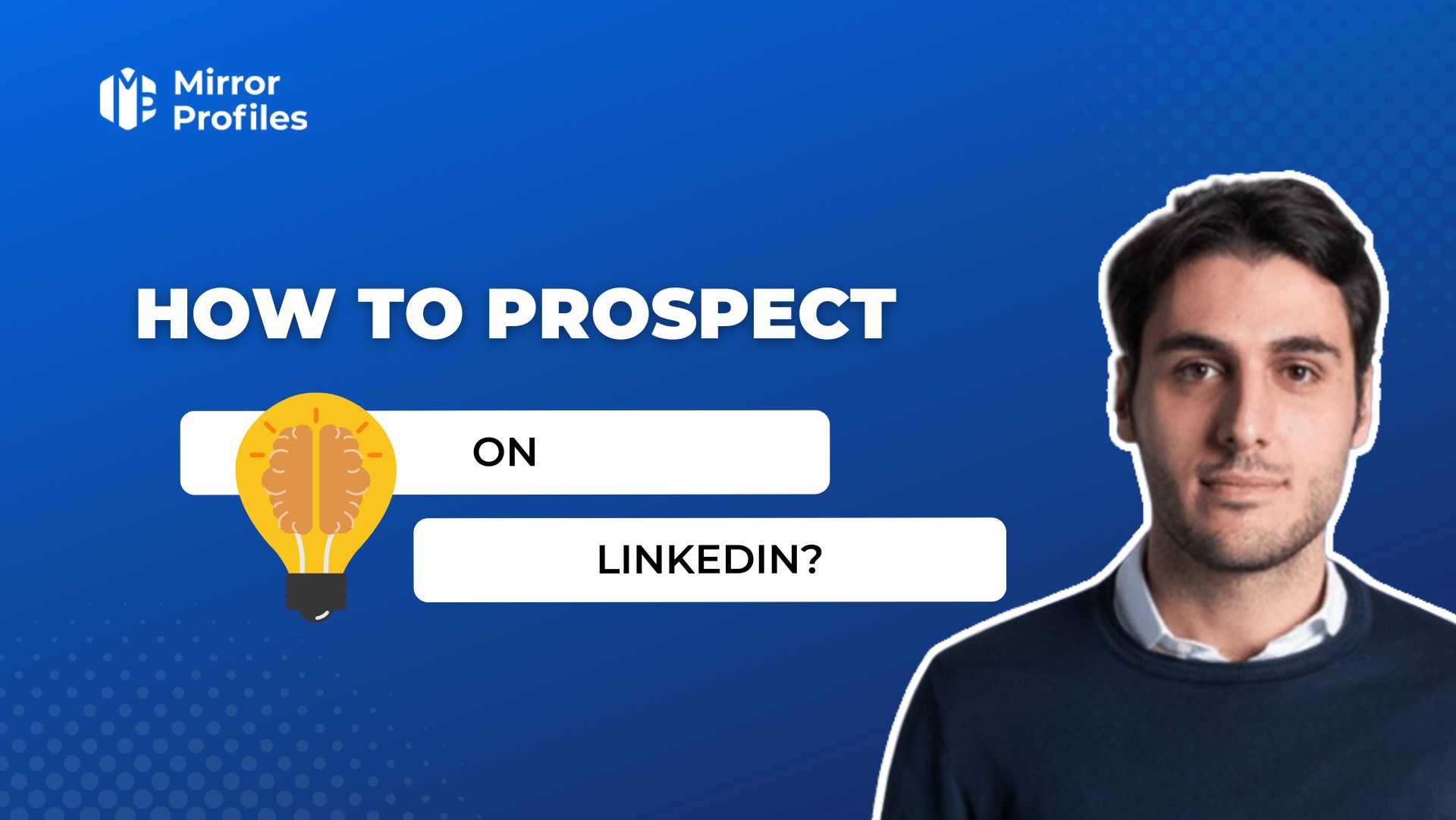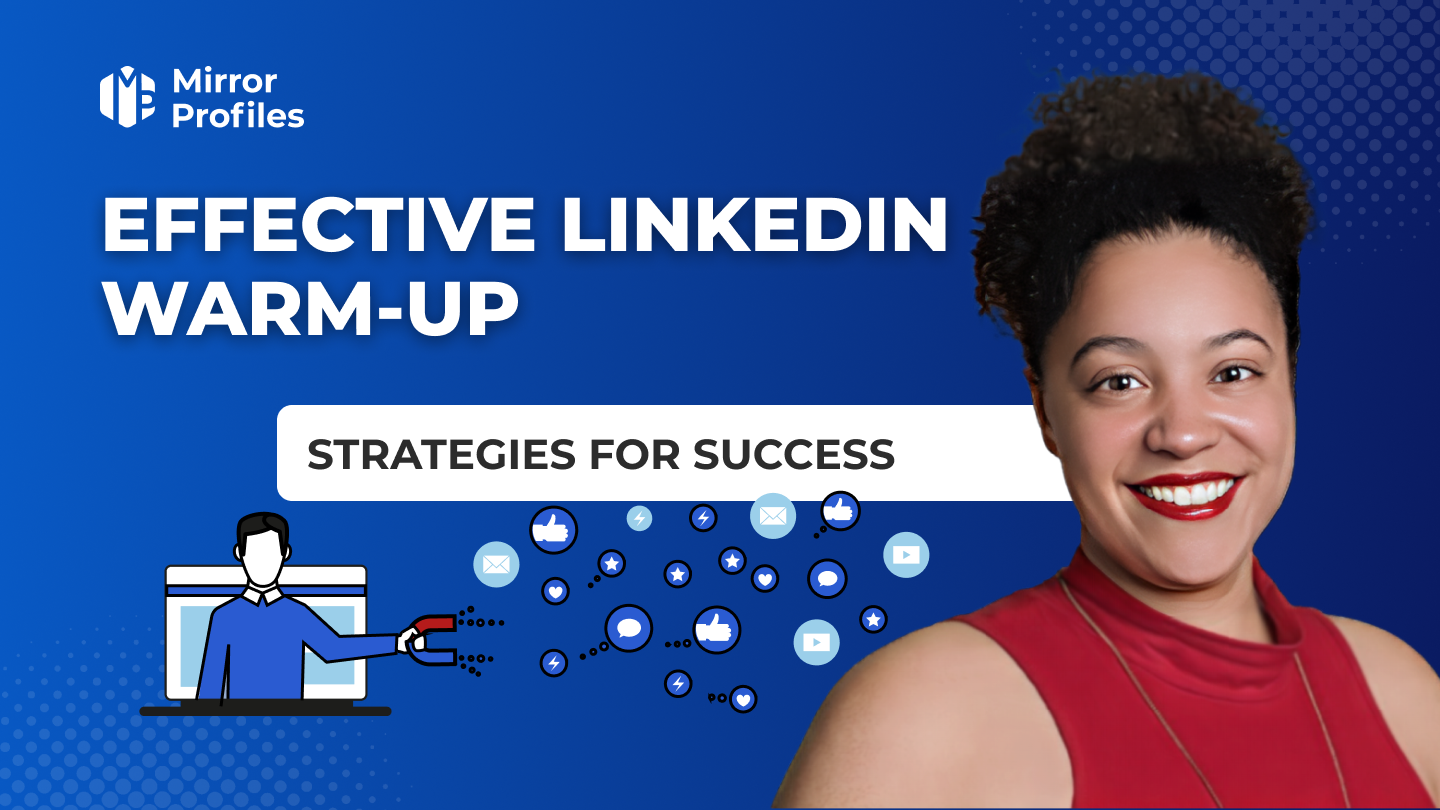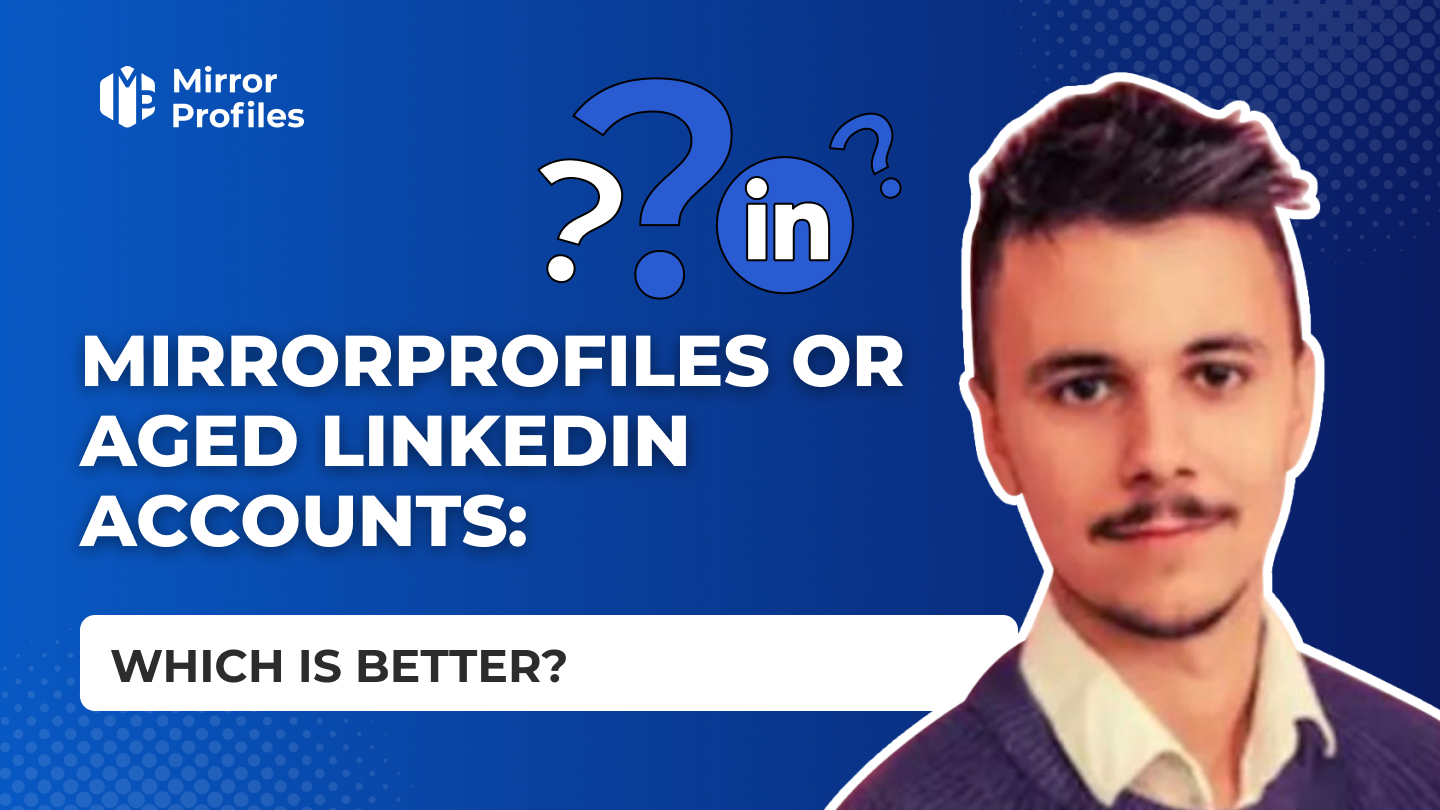Do you want to prospect effectively on LinkedIn professional social network? This article is designed to guide your company, step by step, through the development of a successful linkedin sales prospecting strategy on this platform. Whether you’re looking for new customers for your company, business partners or simply to expand your professional network, we’ll provide you with the linkedin tools and methods you need to achieve your goals and increase your linkedin lead generation.
Optimize your profile to boost your sales prospecting on Linkedin
Your LinkedIn profile is more than just an online CV; it’s the showcase of your professional identity. A presentation that captures the essence of who you are, the breadth of your skills and your uniqueness. Whether it’s for personal branding or to get good results for your business, here’s how to give your LinkedIn profile the power to attract prospects:
Key elements of a professional LinkedIn profile
Make sure your LinkedIn profile includes :
- Full name
- Job title or chosen professional title
- Sector of activity
- Geographical location
- E-mail address and telephone number
- Career path and key experiences
- Training and qualifications obtained
- Skills and expertise
- Interests and hobbies
It’s essential that this information is up-to-date, comprehensive and relevant to your service offering and target audience. Be sure to include strategic keywords to improve your visibility in LinkedIn searches.
The importance of a photo and a catchy title
The photo and headline are the first visual contact with your prospects. They must therefore be carefully thought out. Choose a professional photo that shows you smiling and looking your best, while remaining appropriate to your field of activity. For the headline, opt for concise, explicit and impactful wording, reflecting your business and what you can offer your prospects, without forgetting to include significant keywords for your prospecting.
Write a summary that arouses interest
The summary is the heart of your profile, where you need to captivate your prospects and engage them in discovering your journey. A true narrative showcase, it should cover the following points:
- Your professional identity
- Your field of activity
- Your unique contribution (your added value)
- Your professional goals
- Your value proposition
- A clear call to action
Write this summary in the first person, adopting a sympathetic yet professional tone. Keep your text concise, direct and to the point, and sprinkle it with keywords and hashtags relevant to your sector.
Obtain recommendations and skills validation
Recommendations and skills endorsements act as a vote of confidence, enhancing your LinkedIn profile. They attest to your reputation with customers, colleagues and partners. To receive them, don’t hesitate to ask people who know you well and who can attest to your professional reliability. Don’t forget to give something back, to encourage mutual aid. These acknowledgements must be consistent, sincere and detailed.
A good profile acts as a professional showcase, demonstrating expertise, achievements and added value. It should be comprehensive, professional and personalized, highlighting distinctive skills and experience. It acts like a website’s SEO: the more optimized and complete your profile is, the more you’ll appear in searches. By doing so, you’ll increase your visibility and thus your inbound marketing.
What’s more, an optimized profile is important for your outbound prospecting campaigns, as around 40% of people look at the Linkedin account before accepting it into their network.
The profile photo and banner should be professional, reflecting your personal or corporate brand. The summary must be captivating, telling your story and what you offer prospects. The use of relevant keywords improves your visibility.
Include recommendations and validated skills for added credibility, and showcase your work or projects to demonstrate your expertise. Customize your profile URL for easy sharing and to strengthen your online presence.
The importance of an engaging content strategy
It plays a key role on LinkedIn. When well designed, it establishes you as an authority, attracts leads and encourages interaction. It must be informative, useful and engaging.
Distribute articles, case studies, infographics and videos useful to your network. Consistency is crucial: publish regularly to maintain your visibility. Interact with other users’ shares to increase your reach and build relationships.
Use hashtags to reach a wider audience, and participate in groups related to your field to expand your network. Follow trends and respond to them to show your competence.
Too often, advice revolves around posts, but not everyone has the time or the ideas to post regularly. What’s more, in my case, I simply don’t like posting on Linkedin. We mustn’t underestimate comments, which are becoming an increasingly important acquisition tool. By being professional and interesting, you can easily use posts that “buzz” other Linkedin users with a punchy comment.
Find prospects on LinkedIn with precise targeting and advanced search on LinkedIn
The first step to successful prospecting on the LinkedIn network is the ability to identify and target the right prospects. Here’s how you can prospect and refine your search for future customers on LinkedIn to find the people most likely to be interested in your products or services.
Using LinkedIn filters
LinkedIn is a social network that offers a variety of filters to help you narrow down your search for prospects. Here are some of the most useful LinkedIn options for prospecting and finding your future customers:
Basic filters: These LinkedIn filters are tools that enable you to prospect and search for leads based on their location, the sector they work in, their current company, and their position. This basic LinkedIn prospecting approach targets the right profiles and is essential for eliminating irrelevant LinkedIn prospect profiles from the start of your search. The effectiveness of your prospecting lies in combining filters to obtain more accurate LinkedIn lead results. For example, combining location with a specific sector and position can greatly refine your list of potential prospects.
Quite honestly, I almost never use the simple LinkedIn search for prospecting, not precise enough, too many errors… To prospect and go beyond the basic filters and fully exploit the power of LinkedIn to find vs customers, it’s essential to use advanced LinkedIn tools and search techniques.
Advanced search techniques with SalesNavigator
For even more effective linkedin prospecting, LinkedIn offers tools like Sales Navigator, and advanced LinkedIn techniques that can transform your LinkedIn search strategy. This premium LinkedIn tool is specially designed for sales (or recruitment) professionals who want to prospect.
This tool provides advanced lead search and filtering capabilities that go far beyond what’s available on the standard LinkedIn profile. With the Sales Navigator tool, you can access detailed filters such as company size, sales, role within the company, and much more, enabling highly precise segmentation of your prospects.
Here’s how to use them:
Advanced filters: By first using LinkedIn’s company-related filter tools, then refining with the prospect-related filters, you apply a double filtering process that considerably refines your targeting on LinkedIn.
- Keywords and Booleans: Mastering Boolean operators such as AND, OR, NOT can considerably refine your LinkedIn lead search. For example, to prospect and search for a marketing director, but not in the advertising sector, your query might look like “marketing director NOT advertising”.
- Search by job title: To target specific prospects, there’s nothing like filtering by job title. This ensures that you speak directly to the decision-makers or influencers within a company.
Once you’ve refined your LinkedIn list of prospects, the next step is to retrieve this LinkedIn data efficiently. LinkedIn scraping tools can allow you to export your search results, for example into Google Sheets, with a single click.
Hyper-segmentation goes further than traditional segmentation. It uses behavioral and demographic information to target very precisely. This increases the chances of conversion by accurately meeting the needs of defined segments.
With Linkedin, it’s quite possible to obtain these kinds of results, provided you know your way around the network and, above all, are able to combine different types of scraping:
- You’ll need to master the double-filtering technique on SalesNavigator.
- You can then gather further information from different sources:
- Linkedin Job: find out what position Company X is looking for. If you’re contacting HR managers to sell them a prospecting solution, it’s a good idea to have a teaser about their search for a new salesperson. Your tool can increase the efficiency of existing sales staff.
- Linkedin Post: for a teaser on company news or even your prospect’s latest Linkedin post.
- Linkedin Event
- Linkedin Group
- Etc.
By combining these multiple data sources, you’ll have enough information to automate and personalize (even more finely than a human) thanks to automated tools on Linkedin coupled with MirrorProfiles.
Thanks to hyper-segmentation, exchanges are tailored to the specific interests of each segment. This requires detailed data analysis to identify sales opportunities.
CRM tools and automated solutions play an essential role. They help manage hyper-segmentation by collecting and analyzing the information needed to create personalized campaigns. This is where MirrorCRM comes into its own.
This optimizes your prospecting time and allows you to build up a database of LinkedIn prospects to contact. So here the step by step to scrap good databases to prospect on Linkedin :
1. Define Your ICP (Ideal Customer Profile)
Start by clearly identifying your ideal customer: industry, company size, role, location, needs, and budget. A strong ICP helps you target qualified leads and improve conversion. Build it using data from your current clients, market trends, and competitors.
2. Use Advanced Search Filters
With your ICP in hand, use LinkedIn’s advanced filters (via Sales Navigator) to find matching profiles. Filters include job title, company, location, education, skills, and more. Combine them to refine your results. You can also save searches and set alerts for new matches.
3. Leverage LinkedIn Sales Navigator
Sales Navigator enhances prospecting with deeper filters like buying role, company size, and profile changes. It lets you build prospect lists, track activity, get lead suggestions, and contact them via InMail.
4. Analyze and Personalize Your Outreach
Before contacting prospects, review their profile, posts, and interests to tailor your approach. Use social selling tools to measure engagement and fine-tune your strategy. The goal: build trust and offer value aligned with their needs.
Contact your prospects on LinkedIn
Create a network to gain acceptance
The basis of effective prospecting on the LinkedIn network lies in optimizing your LinkedIn profile. This means having good content, a professional photo that inspires confidence, a catchy headline that sums up your expertise or value proposition, and an engaging summary that encourages visitors to find out more about you. Beyond your linkedin profile, it’s crucial to show in your content your expertise and involvement in your field through regular publications and active participation in relevant linkedin discussions. This quality linkedin content enhances your credibility and naturally attracts prospects to your network.
Make connection requests
Once you’ve optimized your profile, the next step in prospecting is to expand your linkedin network by sending connection requests. It’s essential to personalize these linkedin invitations by mentioning why you want to connect, whether it’s a common interest, a shared acquaintance, or a specific element of the prospect’s linkedin profile that has caught your eye. However, LinkedIn imposes restrictions to avoid abusive practices, limiting connection requests to 25 per day. Although making connection requests by prospect is a highly personalized linkedin method, it can be extremely time-consuming and often with little return on investment. This is where automation tools can play a crucial role on linkedin.
Send personalized messages
The art of copywriting comes into its own when sending personalized messages on linkedin, a central element of prospecting on LinkedIn. An effective introductory message must be both succinct and captivating in content, emphasizing a personalization of the message that reflects an understanding of the recipient’s needs or interests. Including a clear call to action in the message content is essential, as it encourages the recipient to take the next step, whether that’s replying to the linkedin message, visiting a website, or scheduling a meeting.
For prosepcter, message tracking is also a critical phase in the communication process. In the event that your first linkedin message goes unanswered, a well thought-out follow-up, enriched with a new value proposition or a different perspective, can often turn an absence of dialogue into a productive linkedin conversation. This follow-up must also be personalized and relevant to capture the recipient’s attention.
For professionals looking to maximize the effectiveness of their linkedin message campaigns while optimizing their time, the use of automation tools such as Heyreach or Waalaxy can prove invaluable for prospecting. These platforms offer the possibility of setting up automated linkedin prospecting campaigns, while respecting the standards and best practices established by LinkedIn to maintain authentic, personalized communication.
Making contact with your prospects on LinkedIn is only the first step in the conversion process. The way you manage subsequent interactions, especially responses to linkedin messages, plays a decisive role in transforming simple linkedin connections into genuine business opportunities.
It should be short, personalized and focused on what the recipient gains. It’s crucial to show how you can meet a need or solve a problem.
An initial message should arouse interest without being intrusive. Avoid direct sales approaches at first, and concentrate on building a relationship. Ask open-ended questions to better understand the prospect, and adjust your writing according to their feedback.
Base your proposal on data and offer a convincing reason to start a conversation. Follow-ups must be designed to add value to each exchange.
The 9 rules of Linkedin copywriting are as follows:
- Set up canvassing sequences of 5 to 7 mailings, spaced at least 3 working days apart.
- Use a natural tone rather than a sales pitch, and opt for clear, direct language. For example, replace: “At Pavageau, we firmly believe that giving promotional gifts in your corporate colors is an effective tactic for building customer loyalty while creating a memorable experience”, with: “Offering personalized promotional gifts is an effective technique for building customer loyalty. Everyone appreciates gifts, and it’s one of the best ways to promote word-of-mouth.”
- Keep it short: no more than 500 characters. You’ll see that it’s enough.
- Make sure everything is spontaneous, and remember that LinkedIn is a social network. So avoid signing your exchanges or using polite phrases like “Nice day” or “Best regards”, which can suggest that the conversation is over. Your first follow-up message should be succinct, and can include a key, succinct argument. For example: “{{firstName}}, did you have time to check my previous message?”
- Although it may seem unusual, on a social network, it is often preferable to be on first-name terms with your interlocutor, which is not a concern for English speakers because of the nuances of the French language!
- Express yourself positively. Instead of “I’m afraid I won’t fall at the right time, you must be swamped”, opt for “When you have a moment”.
- Avoid bulleted lists on LinkedIn, as they don’t adapt well to the network’s format and make your texts longer. Use concise sentences.
- Include a clear and direct call to action (CTA). Avoid open-ended questions such as “Are you interested?
- Last but not least, before sending your message, ask yourself if you would reply to it yourself if you were the recipient.
Duplicate your prospecting with MirrorProfiles
MirrorProfiles is revolutionizing the way prospecting is conducted on LinkedIn by offering an innovative service: the rental of fake LinkedIn profiles, specially designed for commercial prospecting on linkedin. This approach allows you to significantly expand your network while minimizing the risks associated with intensive use of your personal linkedin profile.
Prospecting volumes
One of the major advantages of MirrorProfiles is its ability to increase the volume of your sales prospecting campaigns on linkedin. If you had five MirrorProfiles, you could send up to 125 linkedin connection requests a day, or an impressive 625 requests a week. The sheer number of linkedin interactions opens up considerable horizons in terms of networking and business opportunities. We’re talking about customer acquisition, but it works just as well for candidate acquisition. More and more recruitment agencies and recruiters in general are using MirrorProfiles.
Securing your personal profile
The use of mirrors for commercial prospecting on linkedin offers a significant advantage: the protection of your personal linkedin profile. Intensive canvassing on LinkedIn can sometimes lead to restrictions or even banning from the linkedin profile, especially if message quotas or connection requests are exceeded. With MirrorProfiles, this concern becomes obsolete. Your personal profile remains intact and your valuable connections are preserved. What’s more, in the event of a problem with a Linkedin MirrorProfiles profile, we guarantee to replace it within 24 hours, ensuring that your prospecting activities continue uninterrupted.
Vertical accounting
Effective prospecting on LinkedIn depends largely on the relevance and personalization of your approach. MirrorProfiles enables linkedin profiles to be verticalized, i.e. each avatar profile can be extensively customized to suit the target audience. Whether it’s your industry, your position or your interests, each linkedin profile is designed to maximize the acceptance rate of your connection requests. This linkedin strategy considerably increases the effectiveness of your prospecting, enabling you to communicate in a more targeted and relevant way with your prospects on linkedin.
All in all, MirrorProfiles offers a powerful, secure solution for multiplying your prospecting efforts on LinkedIn, guaranteeing both a high volume of interactions and a personalized, targeted approach.
How to switch from Linkedin to emailing
It’s important to make the transition from Linkedin to emailing as smooth as possible. Initiate contact on Linkedin, then if the prospect doesn’t accept your request for a connection or doesn’t get back to you. Then it’s time to start emailing. Don’t hesitate to remind him that you tried to contact him on Linkedin. The advantage is that most automated Linkedin tools scrape the information needed to enrich your leads to obtain the professional email address. In fact, I’ve put together a top list of email enrichment tools.
Once you’ve enriched your database, you can continue by e-mail or using cross-channel tools such as La Growth Machine or Lemlist.
Tips for email copywriting
Writing for email requires precision and creativity. Emails must inspire action. Use attractive headlines, concise text and a clear call to action.
Personalize the writing according to what you’ve learned on Linkedin. Mention elements of previous conversations to show you care.
Every email should be a plus. Information, insights or exclusive offers should enrich the relationship and encourage the prospect to move forward.
Performance indicators to monitor
Key performance indicators (KPIs) are essential for measuring the success of Linkedin campaigns. It’s important to monitor the conversion rate, the click-through rate (CTR) on publications and messages, and the cost per lead (CPL). These indicators provide information on user engagement and the effectiveness of prospecting efforts.
It’s also crucial to monitor the response rate to InMails and prospecting messages. A high rate suggests effective communication. Speed of response influences the probability of converting a prospect into a customer. The customer retention rate obtained via Linkedin indicates the quality of long-term relationships and customer loyalty. Then, as we’ve seen in this article, MirrorChat and MirrorCRM will give you qualitative indicators.
CRM tools for effective prospect follow-up
The use of a CRM tool is essential for effective follow-up on Linkedin. These tools centralize interactions, manage contacts and track prospects’ progress through the sales tunnel.
Effective sales pipeline management on Linkedin requires clear tactics and processes. Each stage of the pipeline must correspond to the stages of the prospect’s buying journey.
It’s crucial to maintain an organized pipeline, removing inactive or unqualified leads. This concentrates efforts on the most promising prospects to optimize conversion.
CRM data and analysis are useful for continuously adjusting strategy. Experimenting with different types of content, timing and personalization can reveal what works best with your target audience.
Tools such as Salesforce, HubSpot and Zoho CRM offer features for segmenting audiences, automating tasks and analyzing performance. They facilitate synchronization with Linkedin for unified tracking of prospecting activities.
Use these tools to create personalized alerts, schedule automatic follow-ups, and keep your prospect and customer database up to date.
Communication and engagement strategies on LinkedIn
Being present on LinkedIn is the first step; the most important thing is to captivate and gain the trust of your prospects. For this, it’s crucial to establish communication and engagement strategies that foster a strong connection with them and support their buying decision. Here are a few tips for success:
Building a compelling content strategy
Content is essential on LinkedIn to establish yourself as an expert in your sector, enhance your unique proposition, arouse the interest of your prospects and drive traffic to your site. For an attractive content strategy, you should :
- Publish relevant, useful content such as articles, videos, infographics, case studies and testimonials.
- Diversify formats to better meet the needs of your target audience, your message and your objectives.
- Refine your headlines, taglines, content structure, visuals and calls to action.
- Incorporate relevant keywords and hashtags to effectively reach your audience.
- Be active in interactions such as comments and shares to boost your presence.
Adopt best InMail practices for a direct approach
InMail, LinkedIn’s messaging function, lets you contact prospects outside your network directly with personalized messages. To make the most of it, follow these best practices:
- Personalize each message with the recipient’s first and last name, position and company.
- Keep your approach clear, succinct and polite.
- Explain why you’re contacting your prospect and what your objective is.
- Offer added value, such as exclusive content, an invitation or a special offer.
- Encourage a response or action from your prospect with an open-ended question or by proposing an appointment.
- Follow up tactfully if you don’t get a response, without being insistent.
Engage prospects with relevant groups and messages
LinkedIn groups and the interactions they generate are excellent ways of engaging your prospects. They help you build relationships, demonstrate your know-how and open up new opportunities. Here’s how to make the most of groups and interactions:
- Join groups that match your sector, target audience and interests.
- Take an active part in discussions by contributing your perspectives, experience and advice.
- Create your own LinkedIn group by defining a central theme, a clear objective, rules and an animation plan.
- Engage with your prospects’ posts through likes, comments and shares.
- Mention your prospects in your publications when appropriate.
- Send congratulatory messages, recommendations and invitations to events to strengthen professional ties.
To automate outbound prospecting, there are a number of tools on the market that will help you better understand and, above all, reconcile the time you invest with the gains you make. One important tool is MirrorProfiles. This will enable you to rent ready-to-use Linkedin profiles, maximizing your impact and boosting your customer acquisition.
Use social selling and the inbound method to attract customers
Social selling and inbound marketing are strategies that focus on attracting customers rather than interrupting them. Social selling uses social networks to establish and maintain quality relationships with your prospects, providing them with real added value and facilitating their purchasing process. The inbound approach, on the other hand, is based on creating and sharing content that responds to your prospects’ questions and issues, encouraging them to contact you or leave their contact details. These complementary methods are highly effective for acquiring qualified leads and building a loyal customer base.
In other words, do both on the Linkedin profiles you own or rent. These 2 strategies are complementary and even interdependent. If, for example, you want to achieve an acceptance rate of over 50% on your outbound campaigns, you need a content strategy.
Follow-up tactics to turn relationships into opportunities
Follow-up is an essential pillar of your LinkedIn approach, enabling you to turn your contacts into real business opportunities. By maintaining an ongoing dialogue, you keep in close touch with your prospects, solicit them judiciously, persuade them to take the next step and, ultimately, close the sale. Effective follow-up strategies include :
- The adoption of a CRM (Customer Relationship Management) system for optimal management and precise follow-up of your prospects.
- Planning of personalized follow-ups, adapted to the level of maturity, interest and specific behavior of each of your prospects.
- The diversified use of communication channels (LinkedIn InMail, email, phone call, etc.) and the variation of messages sent, whether to share relevant content, propose an offer, or present customer testimonials, among others.
- Systematically adding value to every interaction, by offering useful information, concrete solutions or exclusive advantages to your prospects.
- Creating an incentive for immediate action by playing on a sense of urgency, the scarcity of an offer or the fear of missing out on a unique opportunity (FOMO – Fear Of Missing Out).
- Negotiate sales terms in a personalized way, carefully considering your prospects’ needs, expectations and hesitations.
Managing responses and follow-ups is essential to maintain commitment and progress in the sales process. This involves documenting exchanges, evaluating responses and adapting follow-up strategies. Reactivity is one of the keys to the effectiveness of Linkedin leads. You need to be responsive, personalized and quick to pinpoint your prospect’s exact needs. That’s why we developed MirrorChat, to make it easier and more efficient to manage responses on Linkedin. Our tool allows you to centralize all Linkedin messages from your various accounts, so that your sales representative can manage all these responses efficiently.
Personalizing follow-ups according to previous exchanges shows your attention to the prospect’s needs and your commitment to building a relationship of trust. It will take you a few seconds, but it’s a good idea to take a quick look at your prospect’s account to see if he or she has published or commented on a post recently. It’s a good point if you can bounce off this extra information.
Monitoring tools are needed to evaluate the effectiveness of your efforts and optimize your methods. Linkedin’s automated tools natively track acceptance and response rates, so here you’ll have the Macro KPIs for your prospecting campaigns. MirrorChat and MirrorCRM allow you to track the relevance of your Linkedin responses in a more qualitative way. This will let you know if target X, even if its response rate is potentially low at 20%, 50% of these responses are positive and these prospects turn into leads.
Persistence, with a well thought-out follow-up technique, is often the key to successful prospecting on LinkedIn.
Tips for further Linkedin prospecting
Prospecting on LinkedIn goes beyond creating a network and sending messages. Adopting advanced techniques is key to increasing the effectiveness of your efforts. This section explores tips and tools to improve your prospecting.
Automate Linkedin: Tools and tips
It increases your productivity on LinkedIn. Taplio lets you plan publications and analyze the posts that perform best. Hey Reach lets you send targeted invitations and manage message campaigns. In fact, I’ve put together a list of the top Linkedin automation tools, because yes, there are a lot of them out there, and you can quickly get lost. Or Phantombuster, which gives you all the scraping scripts you need to retrieve Linkedin data. They are all compatible with MirrorProfiles.
It’s important to select the right tools and use them strategically to maintain a personalized approach. Automation must support, not replace, human interaction.
Respecting LinkedIn’s policies is crucial to avoid restrictions on your account. Even if you use MirrorProfiles. In fact, using our Linkedin accounts is a good way of dividing the risk, as you’ll also be splitting the queries made on each account. These tools are designed to automate repetitive tasks while maintaining personal interaction.
MirrorProfiles for sufficient prospecting volume
MirrorProfiles lets you rent LinkedIn profiles for prospecting. This can increase your prospecting volume without compromising your personal account.
By using several accounts, you can contact thousands of people every week, beneficial for large-scale Linkedin prospecting campaigns or for testing markets.
Using InMails strategically
InMails are effective on LinkedIn and don’t require you to be in touch with the person you want to contact. Its use is therefore interesting for prospects who don’t accept your connection request. For effective use, keep your exchanges short and to the point.
Personalize your InMails according to the recipient’s profile and use them to contact 2nd and 3rd degree connections. InMails must be integrated into your communication tactics.
Prospecting on LinkedIn requires a carefully thought-out strategy, combining precise identification of your prospects, extensive personalization of your messages and judicious use of the tools at your disposal. Optimizing your Linkedin profile, engaging authentically with your network and adopting innovative approaches like MirrorProfiles are all levers for maximizing the effectiveness of your Linkedin prospecting.
Remember that every interaction on LinkedIn is an opportunity to build a lasting relationship, which can turn into a fruitful partnership or a new business deal. By adopting an approach focused on value and authenticity, you’ll not only increase your chances of success, but also help strengthen your professional reputation on this essential platform.
With patience, perseverance and by following the key steps detailed in this article, you’ll be well equipped to prospect and transform LinkedIn into a real engine of growth for your business.
FAQ - Frequently asked questions
How to prospect on LinkedIn ?
To prospect on LinkedIn, follow these tips:
- Refine your LinkedIn profile to capture prospects’ attention and demonstrate your competence.
- Take advantage of advanced search and segmentation features to target and reach the most relevant prospects.
- Contact your prospects with multiple MirrorProfiles accounts
What is a lead on LinkedIn ?
A prospect on LinkedIn is a person seen as a future customer for your company. They are targeted by various prospecting strategies designed to arouse their interest while establishing your reputation as an expert in your sector. These strategies include publishing content, sending direct messages and actively participating in discussion groups.
How to prospect for free on LinkedIn ?
How to use linkedin sales navigator for prospecting ?
SalesNavigator is a must-have for Linkedin prospecting, because when properly mastered, you’ll be able to build up a solid database. In fact, I’ve put together a training video on the subject, as there are a number of subtleties to master.
There’s also a robustness advantage: an account with SalesNavigator can make more profile visits, but can’t send more connection requests. However, if you’d like to send messages directly and avoid the connection request stage. This is perfectly possible, thanks to the Inmails provided by the SalesNavigator license. In fact, if you need them, we offer them as an add-on to our Linkedin MirrorProfiles accounts.
How to message a prospect on linkedin ?
It’s very simple: it just has to be in your 1st-level relationship. Then, don’t forget that you’re on a social AND professional network. So be relevant and focused, and try to create a relationship, not generate a meeting right away.
How many prospecting messages on linkedin till conversion ?
The number of messages on Linkedin up to the generation of a customer varies greatly from one customer to another. On average, the acceptance rate is 30% and the response rate 25%. The conversion rate then varies between 10% and 40%, depending on the customer. In short, 1 Linkedin account can generate between 3 and 13 leads per month. 1 month represents, on average, 38 people responding to your messages.
Should you connect with prospects on linkedin before calling ?
Yes, we noted around 8 times more appointments scheduled via the phone when the prospect had already chatted with someone from your team on Linkedin. Study based on our 5000 Linkedin accounts and 300 customers.