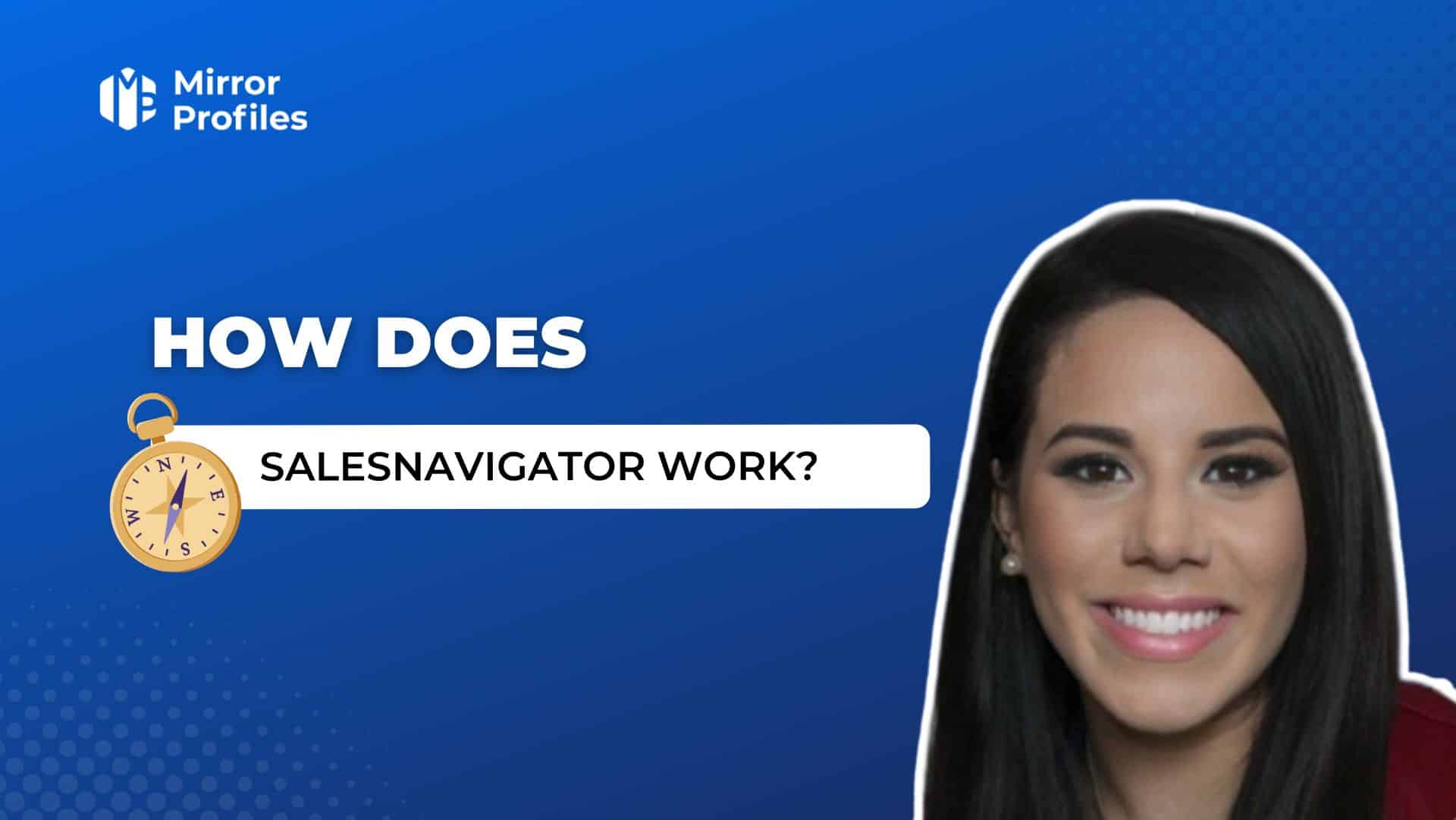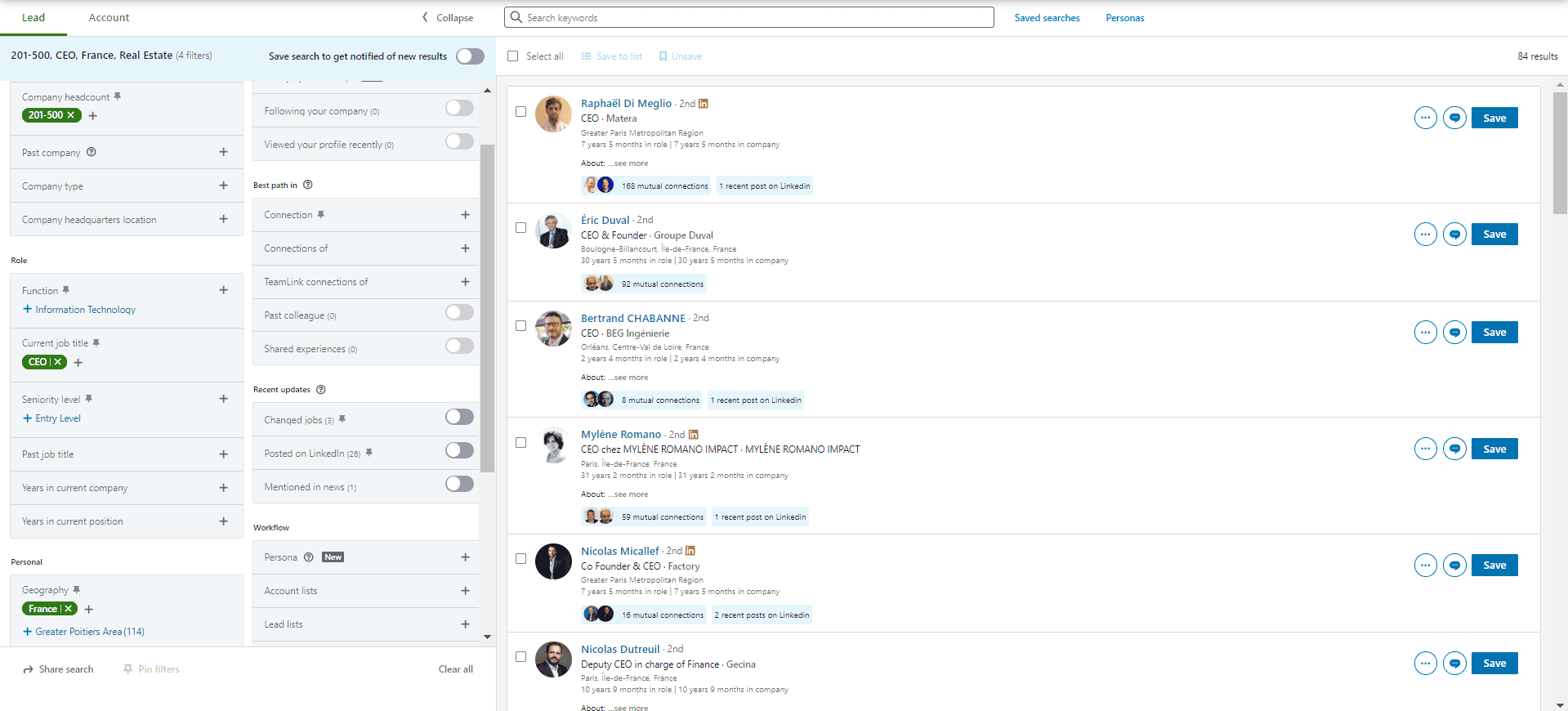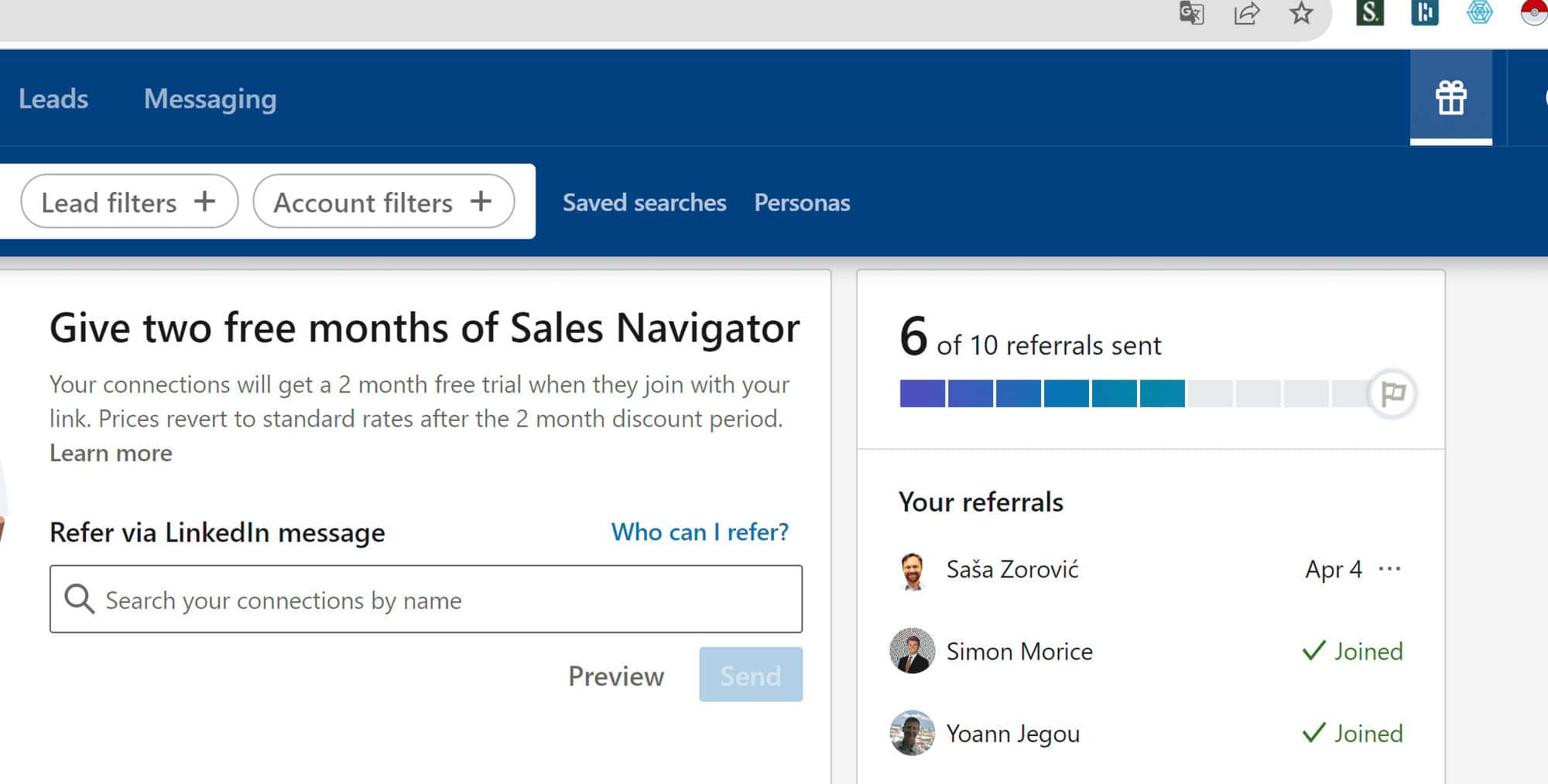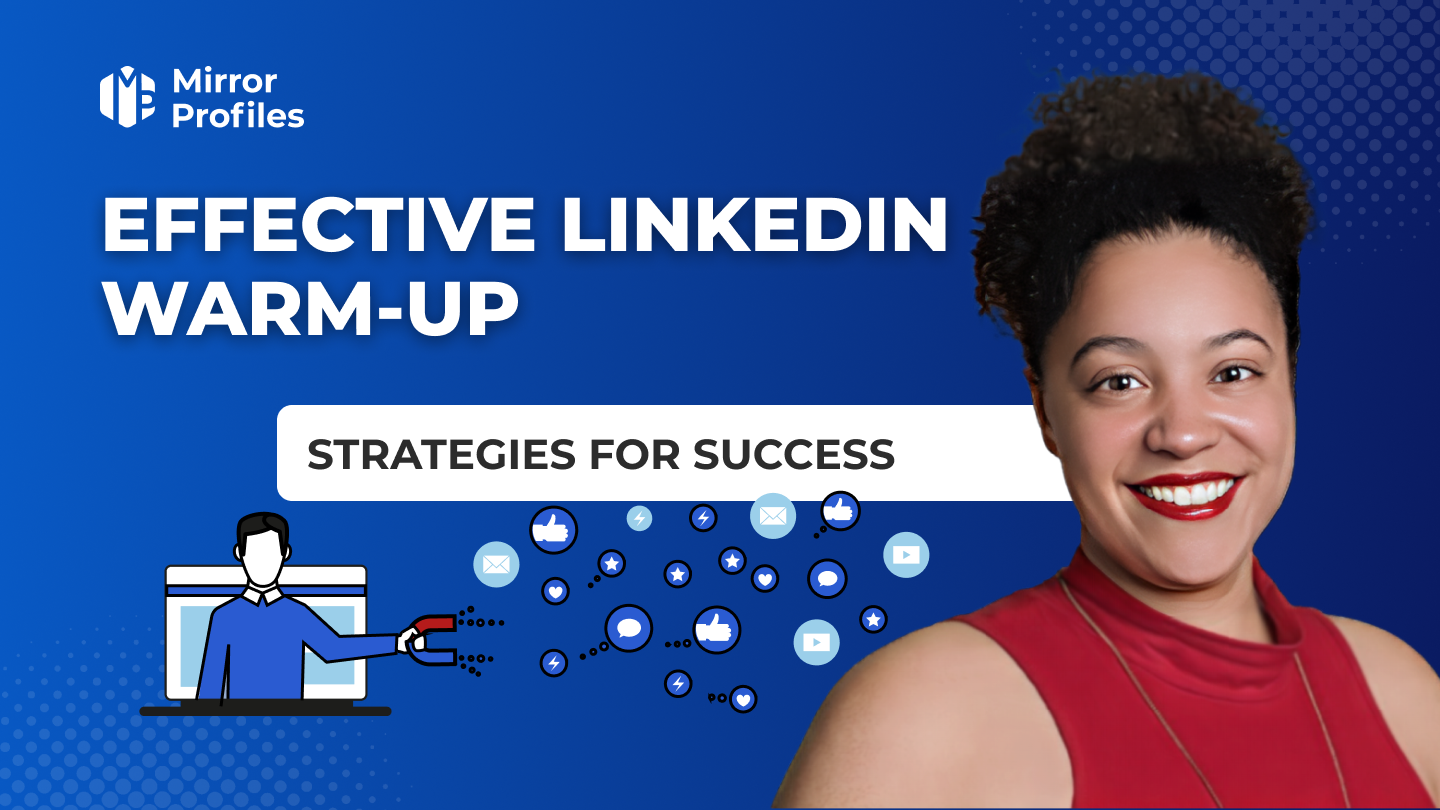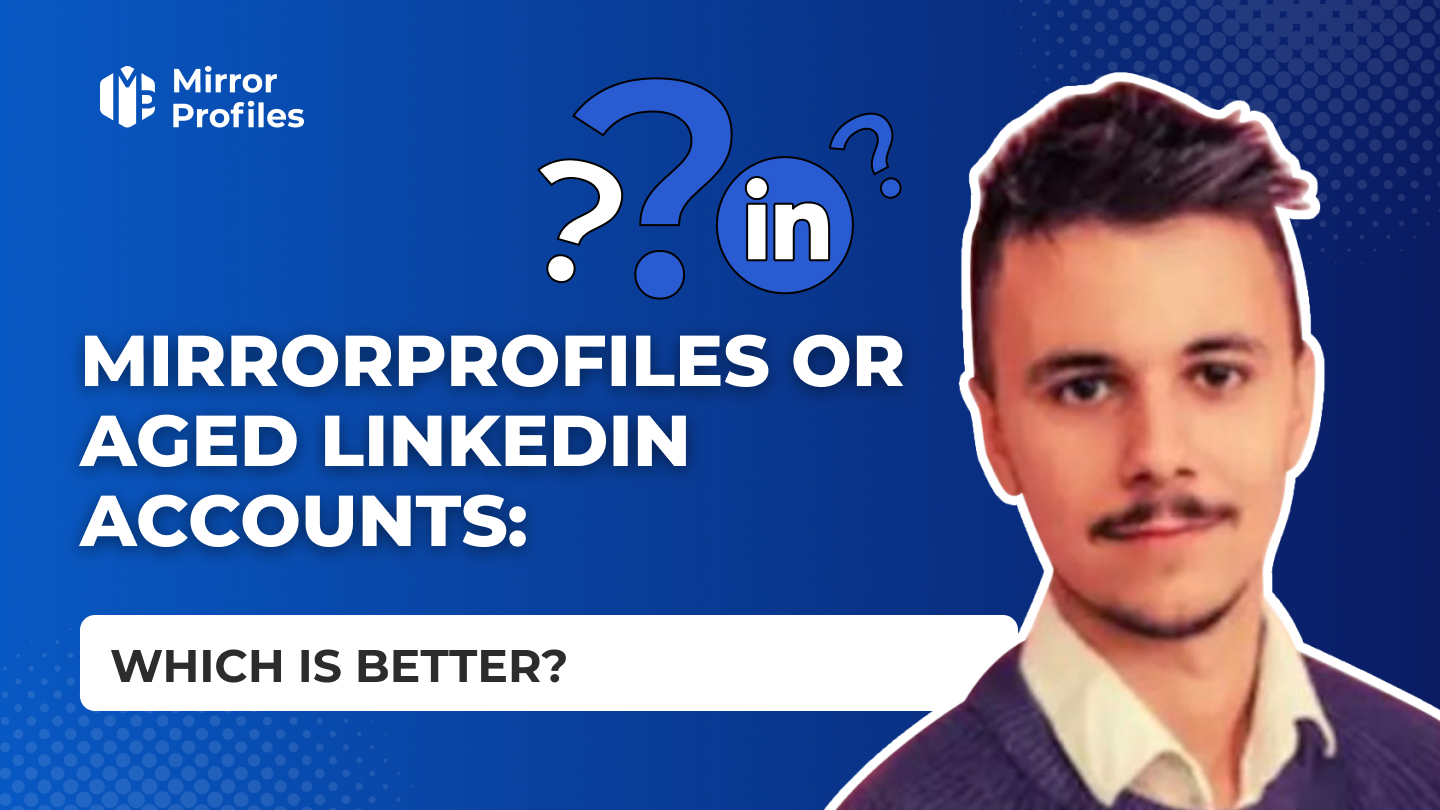Introduction
SalesNavigator is something we hear a lot about, but few people know how to use it perfectly. Yet good prospecting databases are the lifeblood of successful outbound campaigns. Here’s a complete tutorial on how to maximize your sales with this essential LinkedIn tool.
Identify the right leads, reach key decision-makers and build strong relationships. Our detailed tutorial reveals the intricacies of Sales Navigator, from its advanced search and filtering features to its integration with MirrorProfiles: the 1st professional-quality Linkedin account rental service on the market.
LinkedIn classic or Sales Navigator?
The free version of LinkedIn offers basic search functions for finding people, companies and jobs. However, the paid version of LinkedIn Sales Navigator is designed specifically for sales and marketing professionals.
Sales Navigator revolves around 5 levers:
- Search for leads (or prospects) using advanced search filters.
- Search for accounts (companies) using dedicated company filters.
- Creation of lead lists and accounts (companies). You’ll be using company lists much more than lead lists.
- Tracking prospect and company activity such as publications, job changes, fund-raising, etc.
- Direct communication with your leads through InMails.
Prospecting on LinkedIn is a game-changer for sales and recruitment professionals, creating a more direct connection with corporate decision-makers. Rather than following traditional methods, she focuses on a thorough understanding of prospects’ specific needs. By fostering authentic connections in LinkedIn’s professional environment, this approach takes advantage of data constantly updated by members, offering real opportunities for business development and recruitment. What’s more, by having your prospects in your Linkedin network or that of one of your MirrorProfiles profiles, you’ll be able to :
Recontact them whenever you like, ideal for lead nurturing loops
Create Linkedin post strategies. Your 1st network will first see your posts on their Linkedin feed. It’s a good way of communicating indirectly and gaining notoriety among your prospects.
The different Sales Navigator offers
Becoming a Premium member of LinkedIn means subscribing to one of 4 paid offers:
- Premium Career: give your career a boost by making it easier to get in touch with recruiters.
- Premium Business: for professionals looking to expand their network.
- Recruiter Lite: for HR managers who need to identify candidates and run recruitment campaigns.
- Sales Navigator: for prospecting professionals who want to generate qualified leads.
The Sales Navigator subscription comes in 3 packages:
1) Sales Navigator Core:
- Price: €99.17 per month
- Advanced search filters.
- 50 InMails/month.
- Real-time notifications of your leads’ activity.
- Smart Links: business presentations to share with your leads.
2) Sales Navigator Advanced:
- Price: €134.99 ex VAT per month
- More advanced search filters.
- 50 InMails/month.
- Real-time notifications of your leads’ activity.
- Smart Links: business presentations to share with your leads.
- Create a team.
- TeamLink: leverage your team’s network of leads and relationships.
- Sales Navigator Coach: an integrated learning program offering personalized advice and recommendations to optimize your use of Sales Navigator.
The big advantage over Core is that you can import your company lists directly as CSV files into your account lists. No need to register them 25 by 25.
3) Sales Navigator Advanced Plus:
- Price on request.
- Advanced reporting and analysis tools.
- CRM integration.
- Dedicated assistance.
How Sales Navigator works
Sales Navigator is a powerful tool from LinkedIn, specially designed for sales and marketing professionals. It allows you to search for and track prospects, and create lead lists. This tool is based on advanced search functionalities and sophisticated filters that help users identify and target the right business opportunities.
The two main tabs: “Lead” and “Account
Sales Navigator is structured around two main tabs: “Lead” and “Account”. Each of these tabs offers specific functionalities to help users manage their prospecting activities efficiently.
The “Account” tab focuses on companies.
In this tab, you can search for accounts. Choose your criteria and create a list of companies that matches your target in every way. Don’t hesitate to play with filters that you can use later in your copywriting, such as :
- Has the company posted a job ad? It’s recruiting = it’s growing
- Headcount growth by division: recruiting sales staff = needing sales tools
You can then create lists of accounts. These lists enable you to create a folder where you can find your target companies. You can store them in Sales Navigator.
The advantage of account lists is that you can go and find the people you’re interested in in these companies. This is called double filtering. An account list is limited to a storage of 1,000 companies, but it’s much more precise and less time-consuming than having to manually enter them into your lead filters later on.
In the “Lead” tab, you’ll find information directly from the people who fit into your targeting. In the “Account” tab, you’ll find companies that fit your target group. This nuance needs to be taken into account when choosing the right filters for each search.
How do I create an account list?
- Create your search
- Click on the accounts to view more details. Check the boxes next to the accounts you wish to add to your list.
- Once you’ve selected the accounts you want, click on the “Save to List” button at the top of the search results page.
- You have two options:
- Create a new list: Click on the “Create a new list” button, give your list a name, then save it.
- Add to an existing list: Select an existing list from the drop-down menu.
ATTENTION: Sales Navigator allows you to include only batches of 25 companies in the account list. If your search contains 203 companies, then you need to repeat the operation on all the search pages. It’s a pain, but it’s Sales Navigator’s protection against automation.
The only way around it is to have SalesNavigator Advance, scrape your company search via Phantombuster or Captain Data and then upload your CSV to your SalesNavigator.
Once you’ve created your account list, you can include it in the “Lead” tab to find the right contacts in these companies.
In fact, for example, I’d like to contact the managers of companies involved in photography (such as the explanatory video). First I’ll create my account search in the “Account” tab, then I’ll create a list of accounts to keep these companies.
Then I switch to the “Lead” tab and include my list in my search so that I only get the people who work in these companies.
This is the double filtering method you’ve just seen. This is the method to master for effective Linkedin prospecting.
Sales Navigator advanced search filters
The free version of LinkedIn imposes limitations on the number of search results and the number of searches performed in a month. Sales Navigator overcomes these limitations, while offering advanced search filters and literally putting you at the center of global business. Finding targeted leads clearly becomes child’s play.
On the Sales Navigator home page, click on “Lead Filters”. Filters are categorized and organized for easy searching. New filters are regularly added to Sales Navigator. You can combine them and adjust them to your needs for more precise results.
- Company:
- Current company.
- Number of employees.
- Previous company.
- Type of company.
- Location of company headquarters.
Here, if you’ve done your company search and double-filtered, you don’t need to. In fact, it’s at the “Persona” level that you’ll put your list of accounts.
- Role:
- Function.
- Current job title.
- Hierarchical level.
- Previous job title.
- Length of service with current company.
- Length of service in current position.
- Personnel:
- Geographical area.
- Sector.
- Groups.
- First name.
- Name.
- Profile language.
- Years of experience.
- School.
- Published content.
- Keywords in articles.
- Intention to buy:
- The account shows an intention to buy.
- Category of interest (New).
- Follow your company.
- Recent profile views.
- Better connections.
- Relationships:
- Relationships from.
- TeamLink relations from.
- Former colleague.
- Shared experience.
- Recent news:
- New position.
- Posts on LinkedIn.
- In the news.
- Activity flow.
- Persona (New):
- Account list.
- List of prospects.
- People in CRM (Premium subscription).
- People you’ve interacted with.
- Prospects and registered accounts.
When you start to enter your first filter in Sales Navigator, the first results start to appear on the right-hand side of the page. Use new filters until you achieve precise targeting.
Here, in the search, I found all CEOs in the real estate sector, company size 200-500.
As a general rule, aim for databases of between 200 and 1,000 people, plus you’ll probably need to add filters for greater precision. Certain filters, such as experience or hierarchical level, may only be of interest for more precise copywriting in your prospecting campaigns.
Boolean search in Sales Navigator
Boolean search is an advanced search technique that uses logical operators to refine and target search results precisely and efficiently. With Sales Navigator, this method lets you combine different search criteria to find exactly the profiles you’re looking for.
When you use quotation marks in Sales Navigator, you can search for an exact expression or a specific phrase. For example, by searching for “Marketing Manager”, Sales Navigator will only display profiles that contain exactly that phrase, thus eliminating irrelevant results that might appear if the words were searched for separately.
Logical operators
- AND:
- The “AND” operator is used to search for profiles that include all the specified terms. For example, by searching for “Marketing Manager” AND “Growth Hacker”, Sales Navigator will display profiles that contain both “Marketing Manager” and “Growth Hacker” in their titles or descriptions.
- The “AND” operator is used to search for profiles that include all the specified terms. For example, by searching for “Marketing Manager” AND “Growth Hacker”, Sales Navigator will display profiles that contain both “Marketing Manager” and “Growth Hacker” in their titles or descriptions.
- OR:
- The “OR” operator is used to search for profiles that include at least one of the specified terms. For example, if you search for “CEO OR Founder”, Sales Navigator will find profiles containing either the term “CEO” or the term “Founder”.
- The “OR” operator is used to search for profiles that include at least one of the specified terms. For example, if you search for “CEO OR Founder”, Sales Navigator will find profiles containing either the term “CEO” or the term “Founder”.
- NOT:
- The “NOT” operator is used to exclude specific terms from the search. For example, if you search for “Marketing Manager NOT Senior”, Sales Navigator will display profiles that include “Marketing Manager” but exclude the term “Senior”.
- The “NOT” operator is used to exclude specific terms from the search. For example, if you search for “Marketing Manager NOT Senior”, Sales Navigator will display profiles that include “Marketing Manager” but exclude the term “Senior”.
Boolean operators can be particularly useful in a Sales Navigator search filter: filter by “keywords”.
When searching by keywords, Sales Navigator analyzes all LinkedIn profile information, including description, “About” section, work experience, education, recommendations and skills. Using specific, relevant keywords helps you refine your results and obtain more targeted leads. For example, you can search for “Wedding” OR “Mariage” to find profiles containing these two terms to find photographers in these fields. Be careful, though: keywords are only useful in conjunction with the “Jobtitle”, otherwise you run the risk of making a lot of targeting errors in your search.
Sales Navigator’s Boolean search is a powerful tool for refining your searches and obtaining highly precise results. By using quotation marks, logical operators like AND, OR, NOT, and parentheses, you can structure complex queries that allow you to target exactly the profiles you’re looking for. This optimizes your prospecting and helps you find more qualified leads.
How to recover data from Sales Navigator
Once your search is created in Sales Navigator, manual data collection can quickly become time-consuming, especially when working with large volumes of data. Fortunately, there are automated tools that can simplify this process. One of the most effective tools for this task is Captain Data.
Captain Data extracts data from multiple online platforms, including LinkedIn, Sales Navigator, websites, online directories and more. Users can set up customized scraping tasks to obtain exactly the information they need.
Automating data collection saves you valuable time, which you can devote to other important tasks. What’s more, scraping tools like Captain Data reduce human error, ensuring more accurate and complete data collection. Other tools include Phantombuster and Evaboot.
With Captain Data, you can process large volumes of data quickly and efficiently, which is particularly useful for large account lists.
Data collection from Sales Navigator can be simplified and optimized by using scraping tools such as Captain Data. By automating this process, you can concentrate on analyzing data and implementing effective prospecting strategies, while saving considerable time.
How to optimize Sales Navigator with MirrorProfiles?
With Sales Navigator, you can quickly extract data and create effective prospecting files for both prospects and candidates. However, when you need to visit numerous LinkedIn profiles or company pages, MirrorProfiles becomes indispensable. LinkedIn imposes strict limits on profile visits, number of searches, etc.
The advantage of MirrorProfiles is that it lets you multiply LinkedIn quotas according to the number of profiles you use. It’s so practical!
MirrorProfiles lets you rent LinkedIn profiles ready for automation. Initially, these profiles do not have Sales Navigator, but you can add it if required. We often recommend this approach to our customers. In 90% of cases, a single Sales Navigator account is enough to feed a dozen LinkedIn accounts. That said, Sales Navigator does not allow you to exceed limitations such as connection requests or the number of messages.
However, if you need to enrich your databases with information available only via Sales Navigator, it will be necessary to add it to your MirrorProfiles accounts. Here’s how to do it:
-
From your Sales Navigator account, send a login invitation to your MirrorProfiles account.
-
Log in to your MirrorProfiles account and accept the invitation.
-
Return to your main account and sponsor the MirrorProfiles account by clicking here :
-
On your MirrorProfiles profile, you’ll receive a message with an affiliate link, entitling you to 2 free months instead of just one.
-
At the end of the 2 months, cancel the subscription by ticking the “I’m unsubscribing because the subscription is too expensive” box. LinkedIn will then offer you a 50% discount for the next 2 months.
There you go! You’ve just extended the use of Sales Navigator on your MirrorProfiles account for 4 months, while paying for just one month!
Sales Navigator is a powerful and indispensable tool for professionals wishing to prospect on Linkedin. With its advanced search and filtering features, it enables you to identify the right leads, reach key decision-makers and build solid relationships. By harnessing data constantly updated by LinkedIn members, Sales Navigator transforms traditional prospecting into a more efficient and relevant process.
Whether you choose one of Sales Navigator’s offerings, or optimize its use with tools such as MirrorProfiles and Captain Data, you can significantly improve your prospecting strategy and increase your sales effectiveness. By automating data collection and multiplying your opportunities with automated profiles, you’ll save valuable time and maximize your chances of success.
In conclusion, Sales Navigator is more than just a prospecting tool; it’s a truly strategic resource for developing your professional network and reaching your sales targets. Don’t wait any longer to exploit its full potential and transform your sales approach.